How to get a security camera recording all the time? Today, the most pop recorders include an NVR (Network Video Recorder), a DVR (Digital Video Recorder), a computer (the hard drive on the computer actually), a Micro SD card, the FTP server, and Cloud. So, in this post, we're gonna talk about the methods in detail to record your security cameras to those recorders.
Table of Contents:
Option 1. Recording IP Cameras to DVR/NVR
Option 2. Recording Security Cameras to SD Card
Option 3. Recording Security Cameras to Computer
Option 4. Recording Security Cameras to FTP Server
Option 5. Recording Security Cameras to Cloud
The following information is the core of this article:
| Recording | 24/7/Motion recording |
| 5 Options | Provide detailed steps |
| Storage Options | NVR/SD card/computer etc. |
| Recommended Camera | Reolink security cameras/systems |
Option 1. Recording Security Camera Video on NVR/DVR All the Time
The best way to record a security camera is to use an NVR (Network Video Recorder) or a DVR (Digital Video Recorder).
Most NVRs and DVRs come with a built-in HDD with large capacity, such as 1TB, 2TB, 3TB, etc. And you can install an external hard disk drive via e-SATA on the NVR/DVR for more storage.
Recording a security camera to NVR or DVR means recording the video to the HDD. Thus the HDD capacity will have a big influence on how long you can record the video and whether you can do the 24/7 video recording.
An NVR can get your security cameras recording all the time, not only the video but also the voice, Reolink RLK8-410B4, a PoE security camera NVR system, for example.
8-Channel PoE Security System
4 pcs 5MP/4MP Security Cameras; 2TB HDD 8-Channel NVR for 24/7 Reliable Recording; Plug & Play; 2 Network Solutions.
Here is video footage captured by this product, showing the whole process that a porch pirate steals a package from someone's front door.
And the recording won't mess up with your network, because they have their proprietary network to transmit the video, which means the video recording won't ”eat up” your bandwidths. Only when you need remote viewing on your mobile phone or you want to get live streaming via a computer, will the security camera system access the Internet.
The most important thing you need to consider when recording security cameras is to select a suitable NVR or DVR. Many standalone NVRs and DVRs only work for the cameras from the same brand, and other brands’ products may have incompatible issues.
Therefore, the best solution is to buy the cameras and an NVR/DVR from the same brand, or you can select a whole set.
Steps for Continuous Recording Security Camera Video to NVR/DVR
Recording security camera video and voice to the NVR/DVR HDD is very simple. Let's take Reolink cameras and NVR as an example.
Step 1. Connect the cameras to the recorder, NVR.
Step 2. Make sure the products have power supply. Now the cameras and the NVR are connected to each other, and they can start communication.
Step 3. Connect the NVR to a monitor (or an HD TV). The monitor will display the setting screen.
Step 4. Navigate to the video recording settings.
Step 5. You can set up the recording now, such as 24/7 recording, or motion detection recording (which means only when the cameras detect a moving action will the recording begin).
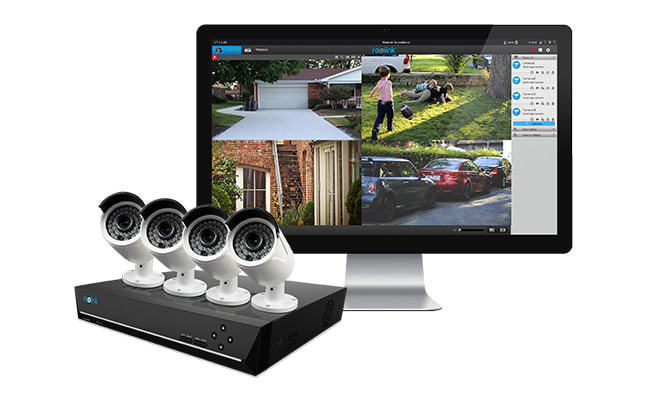
Now you've succeeded to get the surveillance cameras recording on the NVR. You can play back the video later to check what's happening if you are not around there. You can also export the video to an SD card and transfer it to where you want it to be saved.
If you want remote viewing, like you want to get live streaming on your mobile phone when you are at work, connect the NVR to your network (connect the NVR to the router).
Option 2. Recording IP Cameras to SD Card
Many IP cameras have a built-in SD card. The capacity of the SD card normally is 16GB or 32GB, and it's only for motion event recording. That is, only when there is a motion event, will the camera record to the SD card.
And some security cameras, like Reolink E1 Zoom, have an SD card slot, which allows you to have the option to put into your own Micro SD card for motion event recording.
PTZ Wireless Smart Home Camera
Smart, Powerful and Affordable All-Round Home Protection. 355° Pan and 50° Tilt; 5MP Super HD, 3X Optical Zoom, Two-Way Audio, 2.4/5 GHz WiFi, with Google Assistant Integration.
Steps for Recording IP Cameras onto SD Card
Step 1. Make sure your IP camera supports an SD card and has an SD card inserted.
Step 2. Connect the security camera to the network.
Step 3. On the computer with the same network, run the surveillance camera software/app.
Step 4. After the software connects to the camera, start all the settings you want.
Step 5. Normally, recording an IP camera to the SD card is a default setting. To 100% guarantee that, check if this option has been selected.
And even if the camera is offline, it can still record motion events to the SD card.
Option 3. 24/7 Recording Security Camera Footage Online on Laptop/PC Computer
The cheapest way to record a security camera to a recorder is to record the footage on a laptop or a desktop computer. Check your budget and if you find buying the NVR/DVR is beyond the budget, you can try the free surveillance camera software/app for recording the IP camera without DVR/NVR onto a Windows PC or Mac computer.
Recording a wired IP camera or a wireless security camera to a computer means recording the footage to the computer hard drive (and you can plug in a flash drive or a USB drive to record the security camera to it). The very important thing to get the security camera to record (without DVR/NVR) on a laptop or desktop computer, is to keep the computer running all the time. See the detailed steps below.
Your Best Security Camera or Security System Solutions; Plug and Play; 5MP/4MP Super HD; Smartphone Remote Access; Night Vision & Motion Detection
Steps for Recording a Security Camera to Laptop/Computer/Mac
Step 1. Connect the security camera to the network. See the problems and solutions to connect a wireless security camera to network.
Step 2. On the computer with the same network, run the surveillance camera software/app.
Step 3. After the software connects to the camera, navigate to the video recording settings.
Step 4. Set up the video recording, such as 24/7 recording and scheduled time recording.
Step 5. Select the recoding path where you want to save the footage.
Step 6. Keep the software and the computer running all the time. If you shut off the software or the computer, the recording will stop.
Editor's Note: Since we've covered all in the post: 5 Methods to Connect Your IP Cam to PC, you may refer to it to see all the information.
Here is the night vision video recording shared by Chris, one of the customers of RLC-410.
Option 4. Recording Surveillance Cameras on an FTP Server Round-the-Clock
If you want to remotely record a security camera, you can try to set up the recording to an FTP server. Most security cameras are allowed to record footage to a remote FTP server, and that would be a cheap way to get the security camera to record all the time. If your FTP server is within the same network with the cameras, that would be better.
Recording the surveillance camera to an FTP server is similar to recording on a computer. You need to set up the settings via the software/app on a computer.
Your Best Security Camera or Security System Solutions; Plug and Play; 5MP/4MP Super HD; Smartphone Remote Access; Night Vision & Motion Detection
Steps to Record Surveillance Cameras on an FTP Server Round-the-Clock
Step 1. Connect the security camera to the network.
Step 2. On the computer with the same network, run the surveillance camera software/app.
Step 3. After the software connects to the camera, navigate to the video recording settings.
Step 4. Set up the video recording, such as 24/7 recording or motion detection recording.
Step 5. Select the recording path on the FTP server where you want to save the footage.
Step 6. Now you can close the software and the computer.
Do remember that you need to keep the FTP server running all the time during the recording.
WAIT! Check out these Special Deals before you leave:
Right now, you can get EXCLUSIVE & BIG discounts on a wide range of Reolink security cameras & systems, wire-free & plugged-in, indoors & outdoors.
Option 5. Recording a Security IP Camera to Cloud
The most expensive way to record a security camera all the time is to record the video to the cloud. You may have some free storage/capacity in the cloud, but that's far not enough. You have to pay for more cloud storage to save the footage and that would be a big money.
And the good news is, Reolink has made cloud storage much more affordable, and you may get free capacity at the right time. And for more information about cloud storage, you may refer to Top Things to Know About Free IP Camera Cloud Storage.
Steps to Record a Security Camera to Cloud
Step 1. Find a cloud storage service provider.
Step 2. Sign in to get an account.
Step 3. Select a plan according to your needs and budget.
Step 4. Contact the company for more details.
Step 5. Follow the guide offered by the company to record a security camera video to the cloud.
Normally, it only takes a few minutes to set up the settings for recording security cameras to the recorders, such as on to an NVR/DVR, an SD card, a computer, an FTP server, or the cloud.







Can I ask if I can use REOLINK app on my phone to playback recordings from the FTP Server?
Hi FongJeng Kum. It's available to playback recording from the SD card. Actually, it's a thing of access. Reolink App can access the camera, so you can see live views and playback recordings from the camera's SD card. However, till now, no apps in the world can access a computer or a FTP server without permission. Hope this is clear.
Thanks for such a quick reply and clear answer!
I will get one of your RLC-410 unit very soon.
If I have the camera set to record AND also record on my computer, does it mean it'll record twice (i.e. on the SD card and on my computer's HDD)?
Hi Anton, if you have the camera set to record both onboard and on your computer, then the recorded videos will be saved to the SD card as well as the computer's HDD. For your second question, it is recommended to keep both. Note that if you use your computer to record on motion detection, you need to login on the Reolink Client all the time. And in case of power failure or network fault, you may fail to record motion events to your computer.
I just bought a Xmarto 4-camera WIFI surveillance system NVR, no hard drive, Question, can I just use a DVR recorder with hard drive or do I need a hard drive for nvr also ?
Hi Barb, you can either use a DVR recorder with hard drive or buy an external hard drive for your NVR.
I bought a bosch Video converter. I was going to setup nvr but was able to connect a usb drive diectly to it and configure it to record directly to the drive. 4 cameras and 0 network traffic! I then can use their video software to view live and recorded footage anywhere. Also love the analytics of being able to search motion etc! this is awesome way to take analog technology to the next level. Anyone wants a video I can do one as there wasnt much on this subject. THe converter cost 1,700 but I got it for about 100.00 on ebay!
I beleive it is referred to as decentralized recording
I have 4 RLC-410WS 4MP wi-fi cameras and want to purchase a compatible NVR to record 24/7. Which Reolink model would work best?
Hi there, thank you for the big support of our products. Both the 8-channel NVR Reolink RLN8-410, https://reolink.com/product/rln8-410/ and the 16-channel NVR Reolink RLN16-410, https://reolink.com/product/rln16-410/ can be compatible with your cameras to record 24/7. And you may read this guide to learn how to add your Reolink IP cameras to an NVR: https://reolink.com/faq/add-ip-camera-to-poe-nvr/. If you need any further assistance, please don't hesitate to let us know.
Free Backup Your IP Security Cameras to the Cloud
That is very simple. Just buy any IP camera/NVR that supports FTP.
Then sign up https://www.cloudbox247.com and you will get free 10GB FTP account.
Now go to your account at cloudbox247 and authorize to your google drive account.
Go to camera/NVR settings, put your ftp account there. Select upload trigger (Motion detection) for recording.
Now all videos/images will be uploaded to google drive for free (15GB) or any storage you buy from Google
Hi there, you'll need a hard drive to record the footage, and actually most NVRs and DVRs for sale now come with a built-in HDD, like Reolink NVR systems, so you don't need to shell out extra money to buy one. And yes, the NVR/DVR security systems can still record videos without WiFi access. As long as you power on the NVR/DVR and the cameras, they can connect to each other and allow you to do 24/7 recording.
Hi,
Two questions:
1. In case of long continuous recording on both NVR and PC, the recording is saved as one single file or does it split every few mins or Mbs? Also I am assuming that the file can be saved as AVI file in both the cases (NVR and PC)
2. In case there is a power failure for a few mins in between the continuous record (nvr and cameras both lose power), will the scheduled continuous recording resume on its own after power is back and will the recording be saved in the same file or will a new file be created?
Hi Rohit, for continuous recording on both NVR and PC, the recordings will be split into different files every 1 hour (for NVR) OR every 5 minutes (for PC) by default. And you may adjust the recording file duration on your own.
In case there is a power failure in between the continuous recording, the scheduled recording will resume on its own and the footage will be saved in a new file. Hope this will help.
Thanks a lot for quick response. When you say the recording file duration can be adjusted, can I record a single file of lets say 4 hours at HD quality by changing the setting?
Hi Robit, for continuous recording on PC, the maximum recording file duration is 60 minutes, just as the picture below shows.
https://uploads.disquscdn.com/images/b5ce5db72d59a58edd68509ae375aed4819e6c04c3d2e21086e53a9601c149ad.png
Thanks a lot Yolanda. All your answers were really helpful and clear. Just one last final confirmation: recording file duration wont affect the quality of the recording right? I can make a 60 mins recording file at full HD?
Hi Robit, of course, the recording file duration won't affect the quality of your footage. You can select the ”Stream Type” (as showed above) of your recordings based on your own needs.
I have two RLC-422 WiFi security cameras on my home network (no PoE connection, only WiFi). Is it possible to record videos on WiFi without video cable connection on NVR?
Hi there, yes, you can use your WiFi router as a bridge to connect your WiFi IP cameras to your NVR wirelessly without running video cables. And please let us know if you have any more questions.
I want to back up the files stored on NVR hard disk to the cloud. Is there anyway of accessing the NVR Hard disk and possibly set up Network Drive for the files on the NVR hard disk from a PC?
Hi Paul, you can download the files stored on your NVR hard disk drive to your PC (learn the detailed procedures here: https://reolink.com/faq/download-video-via-reolink-client-from-sd-card-or-nvr-to-your-pc/ ) and then manually upload the footage to the cloud. Hope this will help solve your issues.
Hi Margot, yes, you may also refer to the guide above to add Reolink RLC-410WS security cameras to the RLN8-410 NVR. And they won't use your WiFi or slow it down unless you access the security cameras for remote viewing or the cameras send you alerts when motion is detected.
For your second question, as long as your security camera is successfully connected to the NVR, the NVR will continue to record 24/7 nonstop. Please let me know if you have more questions.
Hi Margot, to avoid possible misunderstandings, please let me explain more thoroughly: When you add your 410WS security cameras to the RLN8-410 NVR, a router is needed to connect the WiFi cameras and the PoE NVR. But once you finish the setup, the security camera system can start recording 24/7 and it won't eat up your bandwidth or slow down the WiFi network unless you access the security cameras for remote viewing or the cameras send you alerts when motion is detected. Hope this would help.
I have five 411S cameras along with the 8 channel NVR. I would like to set up FTP settings for each camera, but I have noticed that you can only set up FTP settings for the NVR and that applies to all cameras. But if the camera is not plugged into the NVR but rather on the same network, then the FTP settings can be adjusted separately for each camera. Is this correct or is there some way to set up the FTP settings for each camera separately when the camera is plugged into the NVR?
Hi, Kent, please refer to this guide for the detailed steps about how to set up FTP settings via Reolink Client, https://reolink.com/faq/set-up-ftp-in-reolink-client/. Hope this would help.
My question is how to set up separate FTP settings for each individual camera that is plugged directly into the NVR ports. There does not appear to be a way to do this in the software. It seems like all Reolink software only allows one FTP configuration per ”device” on the right menu, so the NVR is treated as one device, and each camera that is found on the network is treated as a device, but any camera plugged into the NVR is not treated as a separate device and just inherits the FTP settings of the NVR. What I would like is the ability to be able to select the camera from the drop-down box when editing the FTP settings for the NVR, in the same way you can select the camera when editing OSD, Mask, Recording Schedule, etc... Right now in order to overcome this limitation is that I have to use a separate POE router and cannot plug the cameras directly into the NVR. Then I can edit the FTP settings directly for the camera as it appears separately on the right menu.
Hi, Kent, yes, this is actually the way the software works. But I will forward your advice to our R&D team. Thank you for your suggestions. 🙂
Hi, there, thank you for reaching out.
1. The recording duration of Reolink security camera system depends on multiple factors, such as the bitrate, your recording plan, number of cameras, etc. If you want longer recording time, you can add an external HDD to the NVR or set motion triggered recording/scheduled recording based on your needs.
2. If you have ticked record audio in the camera settings and still get no audio, please make sure you have upgraded your security cameras and the NVR to the latest version. Hope this would help.
Is there any way I can access ALL files on SD card to copy them to pc (backup)?
copying a bunch of small files by the date take a lot of time...
and I want to have archive of all recordings.
Hi, there, you may download the security camera Client on your PC first to access your cameras. Then you can set up the download path on your computer and click ”All” to copy all recordings to your PC. Please check here https://support.reolink.com/hc/en-us/articles/360003575413-Download-Recordings-on-Windows-Client- for more detailed procedures. Hope it helps.
How can i transfer the security footage from my nvr to a dvd? I dont want to store video on my computer. I would like to be able to burn a dvd once a week and keep them indefinitely. Or be able to burn the dvd in real time and change out the disk as it get full. Any suggestions for the easiest way to do this.
Hi, there, you may firstly connect your NVR to your PC. Then, with official or third-party Client, you can download the security camera footage from the NVR to your computer or to DVDs directly. Please also remember to backup CCTV footage regularly. Otherwise, when the storage space is full, the NVR will start loop recording and you may lose the previous footage. Hope this helps.
Hello, Maiden, it depends on the compatibility of your NVR with DVD. In terms of Reolink's NVRs, you won't be able to copy the video footage on DVD disks directly from the NVR in real time or over a certain time period. To transfer the security footage from your NVR to a DVD, you may copy the footage from NVR to a USB first and copy the videos to a DVD disk later. Hope this helps.
Hi, Dom, Reolink Go is not designed for continuous recording in order to save the battery usage and cellular data consumption. But with a highly sensitive PIR sensor and intelligent alerts, Reolink Go will be able to keep you informed of any important motion events day and night.
If I hook up the Argus 2 camera system wirelessly, do these cameras record continuously & can I look at them live? We don't want to run wires but want to look back at footage as well as view live.
Hi, Danielle, Reolink Argus 2 is designed to record motion-triggered events rather than record continuously. But you are able to view live feed as well as play back the footage easily on your phone or computer.
For playback do we need to be on same network or we can playback from remote loaction also
Hello, there, as long as your security cameras are connected to a stable network, WiFi or routers, you will be able to playback the CCTV footage via app or Client both under the same network with the security cameras and from remote locations. Hope this clarifies.
Hello. What happens if the motion sensor is triggered, And I am watching footage on my phone, but the camera is removed so I lose the SD card. Can that footage be saved? Thanks
Hi, Roland, check if your camera is still connected to the APP on your phone first. If yes, you may click Playback to see all the motion detection videos and download them to your phone. To avoid data loss, we suggest you back up footage regularly to your computers or FTP servers. Hope this helps.
Thanks!
I own the RLC-410W and am quite surprised to find that it will not record 24/7 to the installed sd card. Only records motion events!! This is not the norm, my other security camera's record 24/7 to the sd card and this is unacceptable. This should be advertised in BOLD LETTERS for people searching for a camera!! Please get R&D on this stat.
Hi, Mark, yes, Reolink RLC-410W doesn't support 24/7 recording to the installed SD card, which is what we have stated in the post above as well as the product page. If you want the camera to record 24/7, you may purchase an additional NVR for continuous recording or follow this guide https://support.reolink.com/hc/en-us/articles/360007009873-Set-24-7-Video-Recording-in-Reolink-Client- to record the camera to your PC or an FTP server 24/7. Hope this would help.
Hi, there, these PoE IP cameras https://store.reolink.com/poe-ip-cameras/ can be your ideal options for recording to the FTP or to a PC. And you may follow the steps in the post for the setup. Please let me know if you have more questions.
I want wireless solar powered cameras to dedicated router to 2 tb external hard drive 24/7. Access by home computer and smart phone. Is that possible?
Hi Mark, the wireless solar-powered security cameras like Reolink Argus 2 and Reolink Argus Pro are not designed for 24/7 recording. If you want to save the recordings locally, you may insert an SD card to the slot and all the motion triggered images and videos will be stored onsite. You can also access them via your home computer and smart phones. Check here https://reolink.com/product/argus-2/ & https://reolink.com/product/argus-pro/ for detailed information. Hope this helps.
Hi, Gordon, yes, you will also receive motion-triggered alerts when recording security cameras constantly for 24/7.
hello, can i ask a cloud storage question please?
i have my own cloud storage, 8 tb, in home. can i record and/or save my video to my storage?
Hello Michael, it depends on whether your security camera is supported by the cloud storage software that you are using. Hope this helps.
Hi I want to set up a surveillance system between 4 different locations, is it possible to use SD cameras and only send the segments recorded when movement has been triggered... so I can limit the bandwidth, storage, space, cost, etc.
Get only recording and notifications when events happen and try to stay away on having a physical NVR hooked in some space.
Hi, Bernardo, yes, you can store recordings to SD cards inserted in security cameras without using a physical NVR. If you want to receive instant notifications and recordings when movement is triggered, make sure that the security cameras are connected to a stable network, WiFi or via PoE cable. If there is no power source or it is hard to run wires in these 4 locations, the wire-free battery security cameras can be your top options, https://store.reolink.com/battery-security-cameras/. Please let me know if you have any further questions.
hi i have an argus 2 and a 410 with sd cards ,also the new 5mp with 4 x zoom that i need to install ,
torn whether to invest in a nvr and just use my nas drive ,
the main thing i would like to do is view the 2 POE cameras in action tiles for live view ,would the nvr help me do this ?
also is there a way for the cameras to work with smartthings ?
Hello, Martin, yes, with Reolink's 8-channel NVR, https://reolink.com/product/rln8-410/, you are able to watch the live view of the 2 PoE security cameras by connecting the NVR to a monitor or an HD TV. Also, you may access both Reolink Argus® 2 and the 2 PoE security cameras via your mobile phones and PCs. We are going to make Argus 2 work with Google Home soon. Please let me know if you have any further questions.
is there a way of the nvr working in action tiles ,i think a software called blue iris does this , but i don't want to leave a pc on 24/7
this is so where i have a couple of wall mounted tablets, https://www.actiontiles.com/ , i can view my camera feeds and smart home status all in one place
(This Media is an MJPEG video stream) is the option i get for a media tile ,then just need the browser address of the camera
cheers
Hi, Martin, we don't recommend you to do so in case of any compatible issues. Hope this helps.
Wouldn't this be similar to viewing cameras in a browser window ? Still use the nvr but have a feed i can view 24/7 ? Cheers
Hi, Martin, the browser of tablets doesn't support flash plug-ins, so you won't be able to view security cameras on it. Hope this helps.
So I bought a foscam bullet and it had 24/7 video recording. It was cool but the camera was a older style bullet. I bought 3 other style cameras to find out the 24/7 CVR was only offered with the bulky old style camera.
Does anyone got any leads on a good cloud storage home video surveillance system that offers the real 24/7 CVR I'm not interested in motion activated rec. I want to see the car that scoops out my house befor they rob it. not the video of men In a Mask robbing it
Hi, Tobin, if you prefer 24/7 video recording, the best recommendation would be a security system with decent IP cameras and an NVR for continuous video storage. Then you can monitor your car parked near your house around the clock and store the recordings in the NVR. Also, such security camera systems allow you to access the IP cameras remotely via phones and PCs. Check here for more details, https://store.reolink.com/security-camera-systems/. Please let me know if you have any more questions.
I have purchased two RLC-410 Reolink Camera's and have a Gigabit speed LAN with a Dlink NAS ShareCenter DNS-320L, it is possible to record footage to the NAS FTP from the cameras on the ShareCenter, I know the ShareCenter is a little old but it has been a stable cheap NAS, if so how do I set it up the FTP?
Hello, there, you may check here https://reolink.com/how-to-set-up-ip-camera-ftp-servers/ to learn how to set up an FTP server for Reolink IP cameras. Hope this helps.
I have read the how to instructions link you suggested, but just to clarify, as I have said I purchased two RLC-410 Reolink Camera's and have a Gigabit speed
LAN with a Dlink NAS ShareCenter DNS-320, I want to record the footage to the NAS not a Cloud Server, What do you suggest ? It looks like it is not feasible to record to the NAS ShareCenter Drives on my LAN from the information I have read and save money and a subscription fee to a cloud server.. The instructions you highlighted look as if they only relate to a FTP Cloud Server.
Hi, there, we can not be 100% sure whether your NAS works with Reolink security cameras, but you may follow this tutorial to see if it works, https://support.reolink.com/hc/en-us/articles/360004123353-Add-Reolink-Cameras-to-QNAP. If you still have any questions about the setup, please contact our support team for professional advice, https://support.reolink.com/hc/en-us/
is there a way to set reolink software record and overwrite the older file so i don't need to Manuel format the drive?
Hello, Mitchell, when the SD card or HDD of Reolink's NVR is full, it will automatically overwrite the old files. So, in fact, you don't have to customize the settings to format the drive manually. Hope this would clarify.
I purchased a Reolink Go to install in a stall in a barn to be able to monitor a mare having a baby next month. I would like to record the birth so it needs to be recording 24/7 to be able to catch it if I'm not there and I would like to be able to check on her from my phone, tablet or laptop when I'm not there. Is this possible using this device?
Hello, Mary, Reolink Go is not designed for 24/7 monitoring but motion-triggered recording in case of power drainage. This security camera will wake up and start to record in less than one second and send you instant alerts when any motions are detected. So, you may feel free to install Reolink Go in the stall to monitor the mare without missing any important moments during the birth. A user also installs Reolink Go to monitor the horses and shares a video https://www.youtube.com/watch?v=aByJrzrpvcE&feature=youtu.be with us. If there are interesting videos captured during the birth, you may also take part in the #ReolinkCaptures activity here https://reolink.com/share-captured-videos/?type=All to share your videos and get a chance to win a free Reolink Argus 2. 🙂
I understand the footage of recording is only for 30 seconds but what if during the one hour there is constant activity in the area we are recording how does the footage snapshot work?
Hi, Daniel, both Reolink battery-powered security cameras and plugged-in type security cameras will keep recording if there is constant activity in the monitoring area. Note that the maximum recording time for a battery security camera is 5 minutes per day in case of power drainage. Hope this would clarify.
Just to clarify with argus pro it will keep recording the footage but if the battery drainage it will reduce to 5 minutes per day. So the footage will come in multiple clips I guess given each footage only have 30 seconds?
Hi, Daniel, the last reply may have caused some misunderstandings about the recording time. To clarify: when this security camera is triggered by a single event, it will wake up and record for 30 seconds, which is the maximum recording time that you can select via Reolink app. On the contrary, if there are constant movements, Argus Pro will keep recording and store its footage every 5 minutes as a file until the movements stop. So, you will find multiple video files of the events in SD cards or Cloud. Please feel free to contact me if you have any further questions.
Hello, I just got reolink RLC 410 with NVR...recording 24/7. When I whatching playback on my phoe for example....it shows 24/7 records what is fine....but how to find in this records motions of some people?
Example postman deliver a package...how can I find this records...I dont know what time he was at my place?
Hello there, please enable motion detection recording mode in the security camera settings via the app first. So, when you watch the playback on your phone next time, click "show alarm videos only" at the bottom of the playback screen to find the motion records. Please let me know if you have any further questions.
Hello, not showing ”show alarm videos only” should I make softvare update on my phone app or NVR system? How to do that...do you have a link?
Ok...problem solved...update helps;)....new problem...push notifications doesnt work....last time when I get push notification was today in the morning...i have everything enable (under settings push,, pir settings, schedule, tried differend phone...both samsung)
Hello there, we have forwarded your comment to our support team and they are working on the push notification issue now. We will let you know asap when there is an update or a solution. 🙂
Hello there, please download the updated Reolink app here https://drive.google.com/file/d/1SWSpmGqbPW9PMDtYONqbtGXLm9bghSy-/view and check if the push notification feature works. Feel free to contact me if there are any other problems.
Hello, after update push notification works...thank you for your help and support.
One more question...on android phone...for playback where is the option fast forward...or for example last hour...how can I quick check this hour...the best way should bi if I can just drag the cursor and see the same time what is on the video the sam time....now I cant watched and fast forward the same time
Hello Likalnik, currently you won't be able to quick check the videos of RLC-410 with NVR on your phone or PC. Sorry for that inconvenience but we have sent your comment to our R&D team. We will let you know asap when the feature is available. 🙂
Hello...more problems...really I dont know what to do....first how to disable buzzer on NVR when rebooting device?
After reboot always buzzing NVR...like error..very anoying....
2nd probelm....my push notification or camera, notice every minute motion detection...when I checked the playback...nothing is on the video....in one hour I get 54 notificarion about motion...how come?
What should I do to fix this...very unrelaible camera setup...very unhapy...I m https://uploads.disquscdn.com/images/4e00f34de6368d3b3a72d3e4ab304aa2390dac509948811f53afba90fbcc1fba.jpg playing with this setup more than one week...and always is something....it is option to get my 500€ back?
Sorry but Reolink...never again.
System setup in attached file
Hello there, please contact our support team https://support.reolink.com/hc/en-us/ and submit a request with the problems that you've met. They will come back to you soon and offer more professional assistance.
Hello I have an Argus 2 hd 1080p install windows client open it up ReoLink Network surveillance it running only like 5-7 minutes and it logout by itselt so i can't even live streaming more than 5-7 minutes how to make it live streaming 24/7? Thanks
Hello there, in case of power drainage, you are only allowed to live streaming Argus 2 on Reolink app for 20 mins and 5 mins for the Client without using any other feature. Also mind that our battery-powered security cameras are designed for motion-triggered recording, but not 24/7 live streaming. Hope this would clarify and feel free to contact me if you have any more questions.
Hi! I was wondering: what will happen when my FTP server becomes full while my cameras are uploading 24/7? Will the recording stop or the cameras will overwrite the older videos? Thanks
Hi Robert, when your FTP server becomes full, the uploaded recordings won't be overwritten automatically and the recording will stop as well. So, you need to delete the older files manually from your FTP server when it is full. Also, it is best to back up your recordings regularly so you won't miss any important footage. Hope this would clarify.
Hi, I have a Reolink RCL-511 camera, will this record to a Hikvision DVR? Thanks
Hello Eugene, Reolink RLC-511 and other Reolink IP security cameras (battery-powered ones excluded) work with Reolink NVRs only. You may find Reolink NVR options here, https://store.reolink.com/poe-ip-cameras/. Hope this would clarify.
1) Hi, I have the Reolink Argus 2 and wanted to use your cloud plan. Unfortunately, the plans are not available in Europe?
2) I also have the Synology DS218+ NAS HDD. Can I use that as an alternaive?
Hello Josef, Reolink cloud services are not available in Europe since we are working on the GDPR standards to better protect our users’ privacy. But we will definitely support more countries including Europe in the future.
Also, Argus 2 and the other Reolink battery-powered security cameras won't work with any third-party storage options. so, you can't use your Synology disk station as an alternative and you may use SD cards to save recordings instead. Please let me know if you have any other question.
Until when do you expect the cloud storage service to work for the EU?
Hi Josef, the specific time remains to be determined. You may follow our Facebook @ReolinkTech https://www.facebook.com/ReolinkTech/ or subscribe to us to get the latest news of Reolink Cloud services. 🙂
Hi, if you have 24/7 recording set, does the NVR overwrite previous recordings when the 2tb capacity fills up? If so, does that mean you would lose those recordings permanently? And last how many days of recording does a 2tb NVR store before it fills up using the 4 camera package?
Hello Baz, yes, the NVR overwrites the previous recordings when its HDD is full. If it happens that you forget to back up the older recordings, then you would lose them.
Generally speaking, a 2 TB NVR with 4 cameras connecting to it will use up its HDD around 5 to 10 days. The actual length of days depends much on the bitrate and here is a detailed chart on how long a Reolink NVR can record, https://support.reolink.com/hc/en-us/articles/360006073894-How-Long-Can-Reolink-NVR-Record-for.
If you want to extend the days of recording, you may lower the bitrate or add another HDD with more storage capacity to your NVR. Hope this helps.
I have 3 RLC-410W cameras and a RLN8-410 NVR. Obviously the Cameras are wireless, but I would like to know if I can record the footage of the cameras wirelessly on the NVR? Could you explain this a little, since if the answer is no then what's the point of having wireless cameras?
Hello Sasha, we have covered how to connected Reolink WiFi cameras to PoE NVR in this article, https://support.reolink.com/hc/en-us/articles/360004346714-Make-Reolink-WiFi-Cameras-Work-with-Reolink-PoE-NVRs. If you have any other question, feel free to contact me. 🙂
Hi there, we have made a chart with the estimated recording length of Reolink NVRs and you may take it as a reference, https://support.reolink.com/hc/en-us/articles/360006073894-How-Long-Can-Reolink-NVR-Record-for.
When the HDD is full, it will stop recording or overwrite previous recordings. So, it is best to back up video footage regularly. Hope this helps.
I have the RLK8-410B4-5MP can you put a USB wireless adapter and connect to WIFI instead of direct hookup?
Hello there, you can use a USB wireless adapter instead of connecting the NVR directly to the router. Also note that our NVR does not support wireless mouse as of now. Hope this clarifies. 🙂
Great Thank you for your quick response.
I have tried this and cant find any setting related to the adapter that I have plugged in.
Hi there, we do not offer any settings in the Reolink Client for you to configure the USB wireless adapter. If you want to use the adapter instead of a cable connection between the NVR and router, you need to set up the adapter in advance and make sure that it is enabled before you connect it to the NVR. Hope this will clarify.
Hello Robert, Reolink Argus 2 is not designed for 24/7 recording since continuous recording accelerates battery power drainage. So, it records motion-triggered events to the SD card only. Also note that a fully-charged battery of Argus 2 will work only 960 minutes for day session or 540 minutes in night mode. Hope this clarifies.
I don't understand why there can't be two record zones.
One zone that records with notifications and
one zone that records without notifications.
I don't want to be notified everytime a car drives down my street throughout the day and night however it would be nice to have this video in the event something happened on your street and you needed to refer back to the video.
This is something that would give any motion video surveillance an advantage over the others.
Hi Mike, if you are using Reolink PoE/WiFi IP security cameras, you are able to set up a motion detection zone and block out the areas that you don't want to receive alarms about. Here is a detailed setup guide for your reference, https://support.reolink.com/hc/en-us/articles/360013605013-How-to-Setup-Motion-Detection-Area-for-Reolink-Cameras.
If you are using Reolink battery-powered cameras, we are sorry that the motion detection zone feature is not available for those cameras as of now. Hope this clarifies.
I have a reo link C2. I do have a zone blocked out that I do not want to receive notifications for however I would like it still to record the footage when someone is outside my zone but still in camera view
Hi Mike, you are able to see the blocked zone in the video footage after setting up the motion detection zone. Hope this clarifies.
Hi Yolanda, I have a 360camera by Panasonic. I'm installing it at food stall n taping onto Public wifi which has poor strength n unreliable. How can I by-pass wifi set up and just record after switching on 360camera ?
Hi there, generally speaking, you will have to connect your IP security camera to the router to complete the initial setup of the camera and network settings. To learn if it is possible to skip the WiFi setup, it is best to contact the support team of your security camera brand. Hope this helps.
Hello
I have one of the 8 channel NVRs and a total of 7 cameras (3 of these are wireless)
Should I be using SD cards in each of these in addition to them recording to the NVR? I know there is a cost to this and may be additional insurance if the NVR fails....but wondering if this is necessary or overkill?
Are there other benefits to doing this ?
Thx
Hi Don, the recordings from your 7 cameras will be recorded to the built-in HDD even the NVR fails. You won't lose the recordings as long as the HDD works properly. And, yes, you may use SD card in each of the cameras. Also note that only motion-triggered events will be recorded to the SD cards, no 24/7 recordings. Hope this helps.
Lol what he's trying to say in other words is he wants to block that spit out from sending him notifications but he still wants that spot to pick up and record when it detects motion!
Hello Yolanda, I have a remote holiday home with wifi. I'd like to be able to view the garden and inside the house when I choose but also have a break-in recording. Is there a reliable inexpensive way? Thanks. Tom
Hello Tom, you may take a look at E1 Pro, an indoor security camera that works with dual-band WiFi. This security camera will record automatically when it detect any motions, including break-ins. Click here to learn more, https://reolink.com/product/e1-pro/. Feel free to contact us if you have any additional questions.
Hi. Could you tell me if you use continuous recording and back up to the cloud. If you ever need to download the file and save it somewhere else before it auto-deletes, is that a simple task, and more importantly is the continuous recording broken up into certain periods as files that can be saved separately (ie: 1 file is 1 day or 6 hours?) that are not as large. Thanks
Hello M J, we are not sure if it applies to all the Cloud service so we will only take Reolink Cloud as an example: The cameras that are work with Reolink Cloud will only upload the motion-triggered recordings to the Cloud (not 24/7 recordings) and all the recordings with 1 day will be saved to one file only.
We offer four different plans with different video storage capacity. When the storage is full, you need to save the previous recordings to avoid the automatical overwrite and it won't be difficult. Hope this would clarify.
Hi Can I record to my own web space server?
I dont want to record to a local DVR or HD for security reasons as well as not having the options of wiring cameras etc. But I'd like to record to either my web server or my own cloud.
Is this possible?
Many thanks
Hello Rupe, we are sorry that you cannot record Reolink cameras to your own web server or cloud since our cameras don't support such network protocols. Hope this clarifies.
I installed a SD card in my Reolink Argus 2 Battery Powered Camera. It is NOT recording anything nor is it alerting me when something passes the camera view. When I go to the app on my cell, I have to format the SD card every time. Something isn't right!! I have an Android.
Hello there, please check if you have applied the right SD card for your Argus 2 camera first. Here is a guide on how to choose the right SD card for your reference, https://support.reolink.com/hc/en-us/articles/360005143453-Choose-Micro-SD-Card-for-Reolink-Cameras. Then, you may follow this guide to install the SD card properly, https://support.reolink.com/hc/en-us/articles/360011580274-Install-the-SD-card-into-Argus-sires-cameras-.
With these done, check if your Argus 2 is connected to a stable network. Without a stable network connection, your camera cannot alert you when it detects motion events. If these won't help, please submit a request here, https://support.reolink.com/hc/en-us/requests/new. Our support team will get back to you asap.
Hello GC, you may set up the NVR to record continuously via the NVR or Reolink Client on your PC. Here is a how-to guide for your reference, https://support.reolink.com/hc/en-us/articles/360012002793-How-to-Set-24-7-Video-Recording-via-Reolink-PoE-NVRs. With the NVR recording 24/7, you will be notified with NVR buzzer, email alerts, and phone push notifications when the cameras connected to the NVR detect motion events.
You will see all the motion detection recordings on the playback page. If you have any additional questions, please submit a request here, https://support.reolink.com/hc/en-us/requests/new. Our support team will get back to you asap.
I have a RLC511W is there an option for continuous recording with this device and an SD card?
Hi there, RLC-511W will record motion detection recordings to the SD card only. If you prefer continuous recording without an NVR, you may connect the 511w camera to your PC and set up the camera to record 24/7 via Reolink Client. Also, note that you need to run Reolink Client 24/7 on your PC and you will have the 511w recording continuously to your PC. Hope this helps.
Hello, I 'm a Reolink Argus 2 owner and have enjoyed your product. I would like to add a camera to my hallway for continuous 24/7/365 recording. I know that I will need to purchase a different Reolink camera and the NVR, and the camera will need to be connected to an outlet. However if I understand correctly, the camera will need to be physically connected to the NVR (no problem) and the NVR will be needed to be physically connected to a router (problem). The hallway is nowhere near the router. Is this correct and if so are there any solutions? Thank you.
Hello JZ, thank you for reaching out. If you plan to place the NVR near the hallway and the router is far away, you may add a PoE switch between the NVR and the router. Take a look at Method 3 in this article, https://support.reolink.com/hc/en-us/articles/900000537406-How-to-Connect-PoE-Switch-Router-and-PoE-NVR. If you have any additional questions, please submit a request here, https://support.reolink.com/hc/en-us/requests/new. Our support team will get back to you and offer more practical installation tips with you. 🙂
Hi Andenisia, Reolink Go is a battery/solar powered security camera and it is not designed to record 24/7. Simply put, you are not allowed to record 24/7 with this camera and it will record motion-triggered events only. Hope this clarifies.
Why does Reolink not allow for 24/7 recording onto SD card on powered cameras like the E1 and E1 Pro?? This does NOT make sense and is preventing me from purchasing these cameras. I have the Argus 2 and I understand why it does not do 24/7 recording on the SD card due to battery, but why can't the E1 and E1 Pro do it? They are both fully powered at all times. Most of the other similarly priced competitor cameras have the ability to record 24/7 onto SD cards. I hope Reolink plans to provide this feature on their E1 cameras. Thank you.
Hi there, thank you for reaching out. The E1 series now support 24/7 recording onto SD cards. You may set up the record schedule via Reolink app or desktop software. Here is a detailed how-to guide for your reference, https://support.reolink.com/hc/en-us/articles/360013787254-How-to-Set-up-Record-Schedule-for-Reolink-Cameras. Let us know if you have any questions. 🙂
If I already own a E1 camera, does that mean my camera now has this function of 24/7 recording onto SD cards or would I have to purchase a new E1 camera to have this function? Thank you.
Hi, koodi. You don't need to purchase a new one to have E1 camera's function of 24/7 recording onto SD cards. You can change the record schedule of your camera via different methods including Reolink Client, Reolink APP and web browsers. Please refer to https://support.reolink.com/hc/en-us/articles/360013787254-How-to-Set-up-Record-Schedule-for-Reolink-Cameras for detailed guidance. Notice that the recordings will be automatically overwritten once the SD card storage is full. Hope this helps.
What is the max card size, and how long would 24/7 last before writing over it?
Hi, JD. The Reolink camera E1 supports SD card capacity up to 64GB. Based on the default bit rate of the cam (3072Kbps), it can record for 48.5 hours before overwriting happens. You can refer to this link to learn more about the recording time of SD cards in Reolink cameras https://support.reolink.com/hc/en-us/articles/360007011633-How-Long-Can-the-Micro-SD-Card-in-Reolink-Cameras-Record. Notice that actual recording time depends on the settings. Hope this clarifies.
Is it possible to have the Reolink Eco record based on motion to a PC hard drive? I know I can do it manually.
Hi Keith, thank you for reaching out. All of Reolink's battery-powered security cameras, including Argus Eco, record to SD cards or Reolink Cloud only. Hope this clarifies.
Hi Jenn, RLC-511 camera supports FTP upload and you don't have to keep your computer running for the camera to record to FTP. Make sure that the camera is connected to a stable WiFi and it will record to FTP when it detects motion. Hope this helps.
Hi – you mentioned that the E1 series now support 24/7 recording onto SD cards, I already own an E1 pro, does that mean this functionality is now available on my camera or do I have to purchase a new one to have this function? Thank you.
I am looking for cameras to record 24/7 the cheapest way possible. If I do it through my computer, then does my computer have to stay on all the time and stay inside the apartment? If so, I'd have to get another computer just for the security system because my laptop needs to leave the house with me. I'm not understanding what else I can do other than pay for cloud storage which is expensive. I'd really appreciate any help!
Hi, Madeline L. Reolink E1 camera can be a good choice for you. It's an affordable camera that supports 24/7 recordings to SD cards. You don't need a computer to stay on all the time to store the recordings with this camera. You can even take out the SD card from the camera and insert it to your computer for backup and review. You can also review and download video clips via Reolink Client. Click here to learn more https://reolink.com/product/e1/.
I am looking for a camera to use in my Mom's assisted living center. It can only be installed in her living room (no bedroom/bathroom) and it cannot be viewed over the internet. I am looking for something that is motion activated and saved to a medium that I can pick up and bring home periodically to make sure she is being cared for. Help!
Hi, Joanne Rasmussen. You may take a look at Reolink E1 Series cameras. Those cameras support motion-activated and 24/7 recording. Without Internet connection, the recordings can be LOCALLY stored into SD cards. By simply taking out the SD card and inserting it to a computer, you can back up and playback what has been recorded whenever you want. E1 series are very suitable indoor cameras for keeping a caring eye on parents. You can click to learn more about Reolink E1 Pro: https://reolink.com/product/e1-pro/
Hi, Sherman. Reolink PoE cameras are good choices for you. They work independently with PoE connection, without WIFI and cloud storage. You can choose to save recordings to FTP servers but it is not necessary. They can be linked to your computer for live viewing and playback. For any Reolink cameras, you can set an account that cannot be accessed without a password. More details on Reolink PoE cameras: https://store.reolink.com/poe-ip-cameras/.
Hello, I am looking for a camera which continue to record after wifi shuts down and at the same time has a remote access with app while Wifi is ON but when wifi is OFF video is recording at SD card.Thank you
Hi, there. I will recommend Reolink WIFI security cameras for you, which can work with or without WIFI connection. Videos will be locally recorded to SD cards when the camera cannot access the Internet (when WIFI is off). While it is connected to the Internet (when WIFI is on), the camera can be remotely accessed via free Reolink App. Click to know more about Reolink WIFI cameras: https://store.reolink.com/wifi-security-cameras/.
Can the Reolink Argus 2, mentioned in Option 2, do 24/7 continuous recording to the SD card?
Hi, there. 24/7 recording to SD cards is not supported by Reolink battery-powered cameras including Argus 2. Battery-powered cameras record only when alerted by motions and remain in standby mode for the rest of the time to save battery power. Hope this would clarify.
Then it's misleading for it to be in this list. The title of the article is ”24/7 Continuous Recording” and I came here looking for ways to do 24/7 continuous recording. And then you recommend the Argus 2 under a big heading that says ”Recording to SD Card”.
Hi there, sorry for the misunderstanding caused. We have highlighted that the Argus 2 records motion event to the SD card only in the post. If you prefer a security camera that records 24/7 to a SD card, Reolink E1 series and Lumus would be ideal options. Click here to learn more about Reolink E1 series, https://reolink.com/product/e1-pro/, and Reolink Lumus, https://reolink.com/product/reolink-lumus/. Hope this helps.
hello, I have a question I have a rlc-410, can I have sd card 24-7 recording?
Hello there, you may check out the hardware version of your 410 camera as instructed here, https://support.reolink.com/hc/en-us/articles/360004894193.
If it is IPC_51516M, you may download the latest firmware here, https://support.reolink.com/hc/en-us/articles/900004398063-10-31-2020-Firmware-for-Reolink-IP-Cameras-IPC-51516M-, and upgrade your camera to enjoy 24/7 recording on SD card. If the hardware is not IPC_51516M, you may need to wait for a while before we release the new firmware.
For any further updates, please follow us on social media, https://www.facebook.com/ReolinkTech/.
yes its suported, I have just downloaded it, buy still can't find the option
Hello there, after upgrading your camera with the latest firmware, you need to enable 24/7 recording on SD card by setting up a 24/7 recording schedule as instructed here, https://support.reolink.com/hc/en-us/articles/360003592694-Set-up-Record-Schedule-via-Reolink-App. Hope this helps.
Hi, When you put on 24/7 recording, what happens after the SD card is full? Does the camera start overwriting (loop recording) on older video files or does it stop recording? Thanks
Hello Nitin, it depends on the recording settings customized by yourself. Take Reolink as an example, there is an ”Overwrite” option in the app. If you have turned on the auto overwriting, the camera will start overwriting previous files when the SD card is full. If you don't turn that on, the camera will stop recording when the SD card is full. Hope this helps.
Hi! I recently purchased business plan cloud storage of reolink cloud with 150gb storage and capable to record 20 cams. After purchasing i found out that its just recording motion trigger which i dont want. I am looking for full time recording for example from 7am to 6pm constantly. Is there anyway to do that? If not then it was waste of money spending so much in reolink
Hello zaki, Reolink Cloud is for motion-triggered video storage only and it doesn't support continuous recording. If you want to stop using the cloud plan, please submit a request here, https://support.reolink.com/hc/en-us/requests/new. Our team will get back to you asap.
Hi Bill, you may disable the overwrite settings so the data will not be overwritten. When the hard disk is full, you may replace it with a new external one via eSATA port and back up data before formatting the HDD so as to continue recording. Hope this helps.
Hi Shan, you may take a look at E1 Zoom, https://reolink.com/product/e1-zoom/, an indoor WiFi camera with 5MP resolution, 3x optical zoom, and audio recording. The camera can record 24/7 to an SD card and you may set it up to upload videos to Reolink Cloud, https://cloud.reolink.com/, or your FTP server. In this way, you can keep video footage before overwriting. Let us know if you have any additional questions. 🙂
I am considering the RLK8-820D4-A package with four RLC-820A cameras. Is it possible to simultaneously have the cameras record 24/7 continuously to the DVR, and also upload only motion triggered events to the cloud? The reason for this: if someone were to break in and steal all of the camera equipment and DVR, I would like to have some footage that was stored offsite, such as the Reolink cloud.
Hi, Franklin. If your camera is directly connected to the router and added to the App seperately, you can set the cloud plan for this camera. Then add the camera to your NVR via the LAN, and set 24/7 recording on the NVR. If you want to get a more detailed guide, you may contact our support team and submit your problem here: https://support.reolink.com/hc/en-us/requests/new
Hi there
I am looking for outdoor camera which records 24/7 in sd card or cloud or Ftp.
Can you please guide me which camera should i buy for 24/7 recordings with at least 256gb sd card and 5mp camera.
Thank you
Ripan
Hi, there.
You could choose from Reolink PoE cameras. If you need a camera that can detect person and vehicle, you can get a RLC-510A or RLC-520A. For higher 4K resolution, we have RLC-810A and RLC-820A. If you want spotlight added, you can choose RLC-811A, 812A. If 5MP and motion detection is enough for you, you can choose RLC-410 or 520. And here are more options with spotlight or zoom: https://store.reolink.com/p....
We also provide WiFi options with 5MP and 256GB optional local storage, like RLC-511W, and also RLC-510WA with person/vehicle detection added. With spotlight and zoom, we have RLC-511WA,523WA, and 542WA.
Hi, I have a few specifications. Could you help me finding the perfect camera?
* Indoor and outdoor
* Wireless
* With cloud
* Good quality image
Hi, there. Reolink wire-powered WiFi cameras can meet your needs and you could choose from he following models:E1 Outdoor
Hi, I am using the 2x D400 hooked up with a laptop for the time being – no budget for now 🙁 is the reolink client ok to record from two cameras at the same time?
Hi George. Yes, Reolink Client can record from multiple Reolink cameras logged in to it at the same time. 🙂