”How to set up an IP camera without DVRs? Is it possible to control a single CCTV camera without DVRs? And how can you connect and record an IP security camera without DVRs or NVRs?” These are the questions I see a lot on the forums and the Q & A sites. So today I want to talk through all the aspects about how to set up, connect and record security cameras without a DVR or NVR.
Table of Contents:
- Does an IP CCTV Camera Work without a DVRs/NVRs
- How to Set Up an IP Camera without DVRs/NVRs
- How to Connect Security Cameras to Computers without DVRs/NVRs
- How to Connect CCTV Cameras to a TV/Monitor without DVRs/NVRs
- How to Record an IP Camera without DVRs/NVRs
The following information is what you need to know before reading this article:
| Require | IP cameras |
| Not Require | DVRs/NVRs |
| What to Do | Set up security cameras, etc. |
| Recommended Camera | Reolink security cameras |
Does an IP CCTV Camera Work without a DVR/NVR
Before we go any further, firstly you need to figure out whether a CCTV security camera can work without DVRs or NVRs.
The short answer: absolutely YES!
To simply put, a DVR or NVR is mainly designed to store the security camera footage. Without DVRs or NVRs, IP cameras can still work independently as standalone surveillance devices, just like the security cameras with SD card.
Better yet, you can also connect an IP camera to your phone, computer, laptop, TV without a DVR/NVR to stream live feed.
For the detailed steps about how to set up, connect and record a security camera without DVRs or NVRs, continue reading the following parts.
How to Set Up an IP Camera without a DVR/NVR
Basically, there are two ways for you to set up an IP camera without DVRs and NVRs, that is, through entering the UID (for P2P cameras) and port forwarding.
Simple Steps to Hook Up a Security Cameras without a DVR/NVR via UID Method
If your security cameras support P2P technology, like the ones sold by Reolink, it can be quite easy to set up your IP cameras without DVR/NVR for live viewing.
Taking the P2P IP camera Reolink Argus® 2 for example, below are the quick 3 steps to accomplish the security camera setup without a DVR or NVR.
Step 1: Download the free security camera software provided by the seller, such as the Reolink App and Client.
Step 2: Enter the camera UID and password to add the camera device.
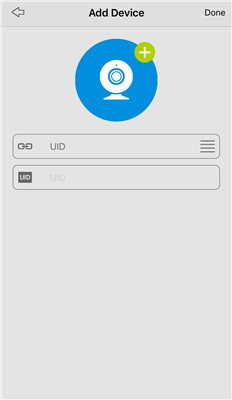
Step 3: Click the camera on the App/Client and then you can view Reolink Argus® 2 over Internet.
Here is a video shared by the user of Reolink Argus® 2.
100% Wire-Free Starlight Camera
Rechargeable Battery & Solar Powered; Outdoor/Indoor Protection; 1080 Full HD; Starlight Night Vision; 2-Way Audio; Live View Anytime Anywhere.
Quick Procedures to Set Up an IP Camera without a DVR/NVR via Port Forwarding
Your CCTV security cameras don't support P2P or you want to access your IP cameras from a web browser?
Here we use Reolink RLC-410 in our test and below are the detailed produces below to set up the IP camera without DVRs and NVRs via Port Forwarding.
Step 1: Find the IP address of your security camera from the "Device Settings" > "Network Status" (read this to learn how).
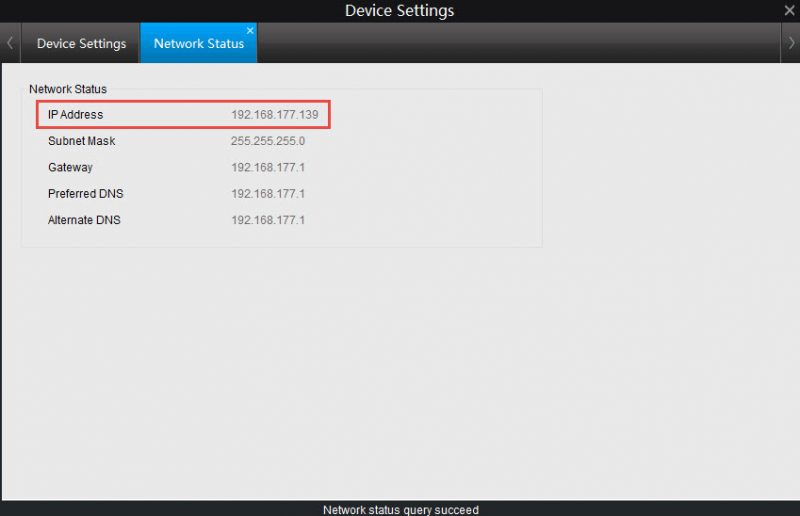
Step 2: Check the "HTTP port" and "RTMP port" of your IP camera in the "Device Settings" > "Network" > "Advanced" > "Setup" > "Port Settings".
Step 3: Log into the web interface of your router and forward the HTTP port and RTMP port to the camera's IP address on the router.
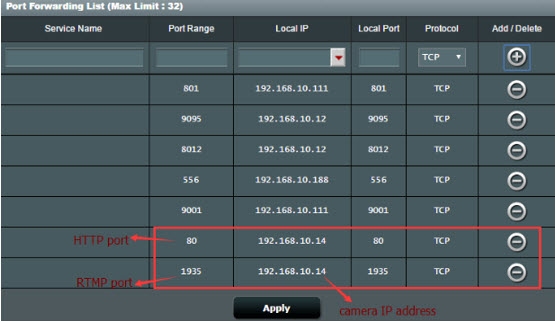
Step 4: Locate the WAN IP address of your home network here.
Step 5: Open a web browser and enter the URL address in the format of http://(wanip):(httpport).
How to Connect PoE & Wireless Security Cameras to Laptops/Computers without DVRs/NVRs
The methods to connect PoE cameras and wireless CCTV cameras to your PC or laptop can be a bit different, so we'll instruct you separately in the following detailed steps.
How to Connect Wireless CCTV Cameras to PC/Mac without DVRs/NVRs
Step 1: Charge your wireless security camera with the power adapter.
Step 2: Connect your WiFi IP camera to the router via the network cable for initial setup.
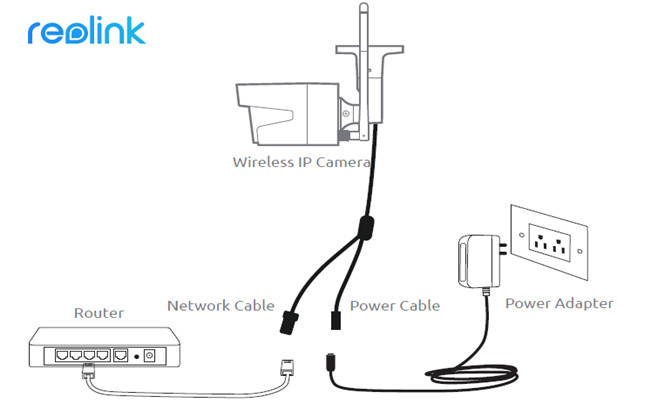
Step 3: Launch the security camera software on your computer or laptop to add and view the camera.
Step 4: Choose the WiFi network and enter the password under the "Device Settings" > "Network" menu. Then you can remove the network cable and the wireless security camera connects to your PC/Mac successfully.
Below is a video of the wireless security camera Reolink RLC-511W.
5MP Dual-Band WiFi 4X Optical Zoom Camera
5-Megapixel Super HD; Outdoor/Indoor Protection; Dual-Band WiFi 2.4 GHz and 5 GHz; 4X Optical Zoom; Built-in Micro SD Card Slot.
Note: The above steps apply for the connection of Reolink non-battery powered wireless security cameras to the computers and laptops without DVRs or NVRs. Cameras from other brands may have different rules.
How to Connect PoE Security Cameras to PC/Mac without DVRs/NVRs
Step 1: Connect your wired security camera to the router with the network cable, which provides video and power transmission for your PoE camera.

Step 2: Launch the security camera software on your computer or laptop to add the camera.
Below is a high quality video shared by a user of the PoE security camera Reolink RLC-410.
PoE Bullet IP Security Camera with Audio
5MP/4MP Super HD; Outdoor/Indoor Protection; 100ft Infrared Night Vision; Audio Recording; Mobile Remote Access & Control.
Note: If your router does not support PoE, a PoE injector or PoE switch is needed to connect your PoE security IP camera to your computer or laptop without DVRs or NVRs (refer to the image below for the connection method).
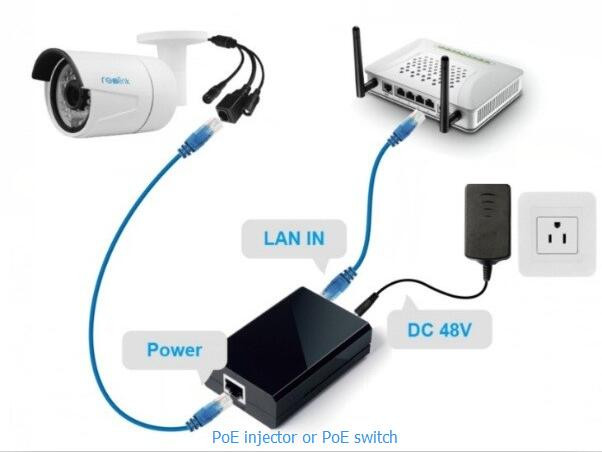
How to Connect CCTV Security Cameras to a TV/Monitor without DVRs/NVRs
Want to watch the live viewing of your CCTV security cameras without a DVR/NVR?
Check out the steps below to learn how to connect analog CCTV cameras to a TV or monitor without DVRs.
Step 1: Connect your camera to the VCR with an RCA cable.
Step 2: Plug your camera into the power source with the power adapter.
Step 3: Hook up the VCR to your TV via another RCA cable.
Step 4: Adjust the TV and VCR into channel 3 or 4 to get the live viewing.
Step 5: Insert a VHS tape into the VCR, and then press the Record button to get video recordings.
Mind that the steps above only apply to connecting analog CCTV cameras to your TV without DVRs.
In case you need to view an IP camera on a TV/monitor without NVR, the third-party devices are required to help with the connection.
Taking NetcamViewer Monitor for example, which claims to support any IP camera on a monitor or TV, you can plug your IP cameras into this device via Ethernet cable and connect to the TV HDMI port, then you may switch the channel to watch TV or check out IP camera video feeds.
How to Record an IP Camera without DVRs/NVRs
As mentioned above, DVRs and NVRs are the common security camera recorders to save IP camera video footage. Even without a DVR or NVR, there are also other alternatives for you to record an IP camera.
Solution 1: Choose a security camera with built-in Micro SD card or insert a memory card to the IP cameras with Micro SD card slot.
Note that the SD cards are designed to record motion triggered events only. And when the storage space is full, the older files will be automatically overwritten by the new ones.

Solution 2: If you have a spare computer or laptop at hand, you can also record the CCTV camera footage to the PC directly. But you will need to keep your PC/Mac running all the time.
Solution 3: Upload and store your security camera videos to an FTP server without needing a DVR/NVR. You can also have easy access to your files from anywhere via your mobile devices.
Solution 4: If your security camera seller provides cloud storage service, you can also record your IP camera to the cloud without a DVR/NVR.
Though the monthly subscription fees are required, the advantage is that the cloud service allows for off-site backup of your sensitive and important files, and also allow you to access them anytime and anywhere.
If you do have any other questions about how to set up, connect and record a CCTV camera without a DVR or NVR, please feel free to let us know.






Great article, thanks! I hope you'll be able to answer my [related] question as eloquently, as well!
The online has been flooded with tiny, Chinese made, inexpensive cameras that were adapted to RC [FPV] use from covert security and CCTV applications.
Unfortunately, while I initially saved a bunch of money (they are usually marked up by US sellers by 4x or more), I now have a bunch of small cameras that I cannot connect correctly to my CCTV system. I am not totally sure if the issue is the wiring – trying to find a genuine mfg and wiring diagram or pinout has turned out to be impossible – or that the output isn't suited to my DVR, TV, computer (iDevice or PC).
I've tried everything, including trying to deal with my CCTV mfg, only to find that they either don't know, or don't care to assist since the cameras weren't purchased from them.
Bottom line, how can I use these amazing little cameras? I don't want to burn them up by connecting wrongly, but I am at my wits end trying to figure out why nothing happens when they are wired in. Yes, they are all wired, come with annoying brown, 3-pin Molex connectors (as though they're still being marketed as FPV cameras), and are set for NTSC output. I have adapters, including 4-pin for those with sound (let's not even go there yet, lol) to allow them to function via RCA/AV cable, but I'm stumped.
Just as an example, if you search, ”Super mini wide angle,” on eBay, you'll get a funky little cam with a long lens – I have 4 – but its a good example. The others are comparable and all are bases either on a Philips 3299 chip or the standard Sony chip.
Help?
Thanks for any help you can give!!
Hi, there, FPV cameras are mainly designed to work with drones. Due to different video formats and other tech specs, these small cameras might not be compatible with your CCTV system or PC. If you need any help upgrading or replacing your existing CCTV system, plz feel free to let me know.
I have bought 3 cloud ip cameras for my shop, plz can u give me step by step instruction on how to configure and access them online?
Hi there, please refer to this guide for the step-by-step instructions, https://reolink.com/how-to-set-up-ip-camera-remote-viewing/. Hope it helps.
Yes I have a question, I have a Night Owl Stand Along HD Camera it has a microSD Slot but I am not using it. I would like to know how to send and store live video feed from the wireless camera to my External HDD that are attacthed to my laptop and are on my network. My Orbi Router is showing the live feed from the Wifi but is there anyway to keep my live video feed with out using the cloud or DVR/NVR I have plenty of room on my HDD's I have the Night Owl App also have it on my laptop so I can watch the camera live but can not record at the moment. I want to send live feed to my HDD's I don't want to have to pay for cloud service or buy a NVR box from Night Owl...
Hi, Douglas, it depends on your security camera brand. You may check if you are allowed to change the record path settings to the HDD attached to your PC via the Client on your laptop. If this won't work, it is best to consult the support team of your security brand for further assistance.
I bought a arlo hoping it would work better for the transmission of still shots to WU Weather Underground and so far this is nothing yet. I am trying to figure out why they Netgear can not get this as an FTP or URL option from my own IP camera. I should be able to share it how I please if I own it?
Hi everyone. Great write up. Just one thing missing. I have a new camera that I want to test before installing. I want to do this by connecting it to my router. Problem is that it only has power and coax connectors. No RJ45. Is there a cable that will connect this to the my router? The camera is rated as IP66. Can anyone suggest anything? Thanks.
Hello Ray, the new camera that you buy is an analog camera rather than an IP camera. You can't connect an analog camera to a router directly since the analog cameras work with DVR only. Hope this clarifies.
Hello Flora.
Thanks for taking the time to respond to me. That certainly makes sense now that I think about it. No RJ45 = no LAN.. Could you spare a little extra inforamtion please? Here's the camera specification below. It has two dip switches that can be set to four different positions to give four configs.
They are :
HD CVI
AHD
Analogue
HD TVI
Are these four formats all analogue? None of them digital?
Thanks again
Ray
Technical Data
Colour: Grey
Image Sensor: 1/2.7" 1080P Full HD digital image sensor
Signal System: PAL/NTSC
Active Pixels: 1928(H) × 1088(V)
Lens: 2.8 mm – 12 mm Varifocal Lens
Angle of View: H:97°
Horizontal Resolution: 1080P
S/N Radio: >50 dB ( AGC off )
Min Illumination: 0 Lux (IR ON – IR-cut technology)
Video Output: CVBS
Power Supply: DC12V±10%
Current Consumption: 90 mA (IR OFF), 330 mA (IR ON)
IR Led: 36 pcs
IR Distance: in Effect Up to 30M
IP Rating: IP66
Dimension: Φ120*86mm
Weight: 800g
NTSC:1/60 – 1/100,000 sec
Hello Ray, the four configs that you mentioned above refer to the video quality and transport technology. So, none of these 4 configs can be used for network connection. If you just purchase the analog camera, you may negotiate a return with the security camera brand's sales team.
If you want to keep the camera, here's a detailed guide on how to connect an analog camera to the router directly, https://reolink.com/turn-analog-cctv-camera-into-ip-cameras/. Hope this helps.
Thanks for that Flora. I will read the link that you posted. Much appreciated.
Hello Jenny, i have IP cameras that are different brand (not reolink) i have connected them to the reolink nvr and they are displaying, but they are not recording to the harddrive. How do you set this up?
Hi Anthony, you may lower the resolution via Reolink Client on your NVR and see if those IP cameras can record to the hard drive now. Hope this helps.
Hello Harmish, you may connect the analog camera to a monitor with a BNC connector. You may check if it is possible to record videos captured with your camera to an SD card, FTP server or any other storage devices. Or, you may need to use a PC to record the camera onto a hard drive.
In terms of the raspberry pi connection, we have covered this topic in another post. Check it out, https://reolink.com/connect-raspberry-pi-to-ip-cameras/. Hope these help.
Hello Jenny, How would i use a FTP server in this scenario, also is there any other way besides using a raspberry pi to watch the footage live and record without using a PC, or is the Raspberry pie the best option. Also the camera does not have a SD card slot.
Also as you linked to a raspberry pi page, does that also work for non ip cameras ?
Thanks
Hello Kenneth, please make sure that you have powered on the CCTV camera. If this won't help, you'd better contact the support team of your security camera brand and ask them for help.
Jenny,
Your article states that you can record to pc without a NVR but does not include the details how.
Can you point me to where I can do this?
Hi Bobby, you may read this post on how to connect an IP camera to PC, https://reolink.com/connect-security-ip-camera-to-pc/. Hope this helps.
Hello, i have ip cameras i want to view camera remotely without NVR, this going to view in laptop. how to do?
Hello Somya, you may use a PoE switch between the cameras and the router and make sure the router can access the Internet. In this way, you will be able to view the camera remotely. In terms of video storage, you may put an SD card in the cameras. Hope this helps.
Hi
I have access to my two Rlc-410W-5MP in my summer house via both app and windows pc.
Can I find the ip route to the cam. I don't have the Wan IP can I find that in the app or the Reolink Client ?
I will try to connect the cam i Norway to my BlueIris server i Denmark, but need a IP/Url to both cams. I never visit the summer house between september and may and now it is not possible do to corona, so I hope there is a way to see the route from the client to the cams.
Hi I am with a doubt wheher there is any option available for connecting cameras live view in a long distant mobile with dvr and network router??
Hi William, thank you for your questions. Connecting cameras to a router won't hinder using Reolink Client/App or recording footage.
1. Yes, Reolink Client is available on Mac and Reolink App is available on Android for all the lastest Reolink cameras.
2. Footage can be recorded through Reolink Client to the computer hardrive or external hardrive hooked up to the computer.
3. Reolink Cloud service is available for some of the Reolink cameras. Here are the lists of models and countries/regions which support the cloud service: https://support.reolink.com/hc/en-us/articles/360012083433 . Footage can be recorded to the SD card cameras with SD card slot as well. Here is the list of Reolink cameras with SD card slot: https://support.reolink.com/hc/en-us/articles/900000433506-The-Maximum-SD-Card-Storage-Capacity-Reolink-Camera-Supports- .
Hi Jenny,
I want to connect my quite remote IP camera via Wi-Fi Direct to my mobile, and possibly laptop, if feasible.
I am a definite Non-Tecky senior, am I 'out of depth’ here?