You can connect CCTV cameras and watch them anywhere remotely in two ways: connecting IP cameras over the Internet via an APP/Client, or setting up port forwarding. In this post, we'll show you what to do when you can't view security cameras remotely and practical tips to solve your problem.
Table of contents:
Here is the key information and useful parameters about view security camera remotely using Internet for your reference.
| Encryption Types | WPA2-AES/SSL-TLS |
| ID Number | UID |
| Camera Type | IP camera |
| Alternative Method | Port forwarding |
You can also learn how to Find Your IP Camera Address & Set up Remote Viewing by checking out this video tutorial below.
Stream IP Cameras over Internet via Manufacturers' App/Client
The TOP 1 method (easiest and most convenient) for you to set up an IP camera for remote viewing, is to use the manufacturer's App or Client.
Why?
The App and Client are totally designed for the security cameras by manufacturers, so unlike the third-party software, you don't need to be concerned about any compatibility issues when watching CCTV cameras from anywhere using Internet.On top of that, the security camera providers will also release new software versions regularly to unlock some improved features.
Thanks to the P2P technology, you are able to watch your CCTV cameras from anywhere using Internet in a breeze, like checking on your remote shed or cabin from the comfort of your home.In our test, we used Reolink RLC-410 security camera for the remote access setup via UID method.
Below are the 3 simple steps to configure an IP camera on Internet for remote viewing within less than 2 minutes.
- Step 1: Download the Reolink App or Client to your phones or computers.
- Step 2: Launch the app and enter a unique ID number (UID) to add the camera device.
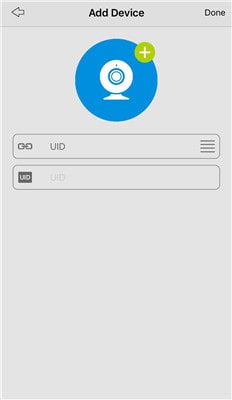
- Step 3: Click the Reolink RLC-410 camera on the App or Client and you can view your IP camera over the Internet outside the home network.
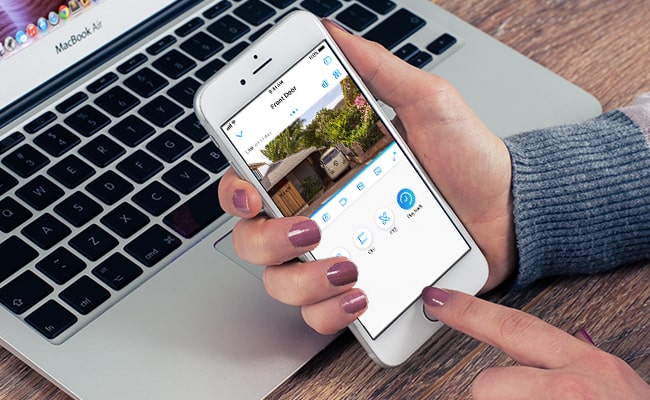
In fact, not only yourself, your family members can also stream your IP camera over Internet simultaneously. (Read this to learn how to access IP cameras on multiple devices at one time.)
For Reolink battery powered security cameras, 8 users can remotely view the IP cameras online via the cellphones at the same time. And 12 users can simultaneously watch the Reolink non-battery powered CCTV cameras from anywhere using Internet.
This is certainly the easiest way to stream your IP cameras over Internet, no matter you want to monitor your boats beside your house or view your vacant properties/barn/farm/business from your home.
Security risks associated with IP camera setup for remote viewing?
Fear NOT!
Although the P2P applications contain some safety vulnerabilities, security camera providers can take advantage of the encryption technology, such as SL encryption, WPA2-AES encryption and SSL-TLS enabled to prevent exposure of your privacy.
And Reolink is the one.
Since the security camera remote viewing free software is required if you want to set up your IP camera (e.g. Reolink, Amcrest, Swann, etc.) for remote access via the UID, it may not apply to you if your camera provider doesn't offer such IP camera remote viewing software.
Important Note: Broadly speaking, the camera software provided by the sellers can only allow you to watch CCTV cameras of the same brand from anywhere using Internet. It can't work with the security cameras of other brands.
Set up IP Cameras for Remote Viewing via Port Forwarding
So what is the alternative to the UID method for you to stream IP cameras over Internet?And how do you set up a security camera to see it remotely via a web browser?
Below is a step-by-step guide to help you set up your IP camera for remote viewing by port forwarding, which applies to the IP camera remote access via different WiFi connections of all security cameras brands as well as the NVR remote viewing.
Step 1: Find the IP Address of Your Security Camera
To watch your CCTV cameras from anywhere using Internet, the first thing is to find your camera IP address.
Typically the security camera software has a page that displays your network status, including the IP address of your security camera.
Taking Reolink C1 Pro for example, after launching Reolink Client on your computer and logging into the camera, you can click "Device Settings" and go to "Network > Status" to find you camera IP address.
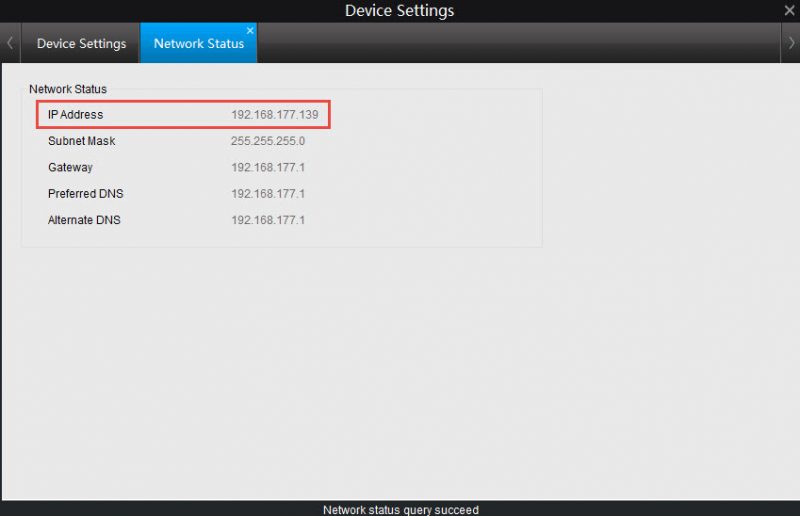
Or you can also refer to your router configuration software and look for a screen that shows the IP addresses of attached DHCP clients.
Step 2: Check the WAN/External IP Address of Your Router
You can visit here to get your current WAN IP address of your home network.
But here comes the question: your external IP address may keep changing because most ISPs allocate dynamic IP addresses to their customers.
If you want to save the trouble to check the WAN IP address of the router every time you access the IP cameras from Internet, or you can't find out the new WAN IP address when you are away, use the DDNS service to configure your IP camera on Internet for remote viewing.
The main benefit of DDNS is that it will allocate a host name to your camera so you don't have to remember your IP address, making it much easier for you to watch your CCTV cameras from anywhere using Internet.
Bonus: You may refer to the procedures about how to access your Reolink IP cameras from Internet remotely via DDNS.
Step 3: Check the Camera Port Numbers & Forward Ports to the Router
The port numbers are used when you need to set up an IP camera for remote viewing. Routers rely on ports to limit data which can access your IP camera and differentiate between multiple devices.
If you have two security cameras on your network and you want to view both IP cameras online remotely, remember to use different port numbers. (You may chage the port numbers based on your situations.)
After you have obtained the "HTTP port" and "RTMP port" from the camera device settings, the next step to configure security IP cameras for remote viewing is to log into the web interface of your router and set up the port forwarding rules (shown as below).
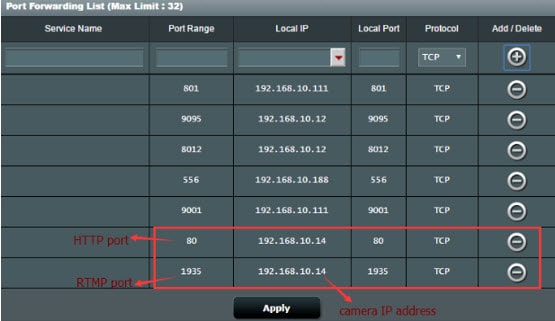
Step 4: Enter the URL Address
Now that you have obtained all the essential information, the final step to set up an IP camera for remote viewing is to open your web browser and enter the URL address, which consists of your WAN IP address and the port number.
For example, if your WAN IP address is 182.37.154.136, and the HTTP port is 8001, the URL address you enter on the web browser should be "http://182.37.154.136:8001". And then you can view your security IP cameras online free outside your home network.
Can't View Security Cameras Remotely – Troubleshooting Tips
Still can't view your IP camera outside your network? Or failed to remotely connect your IP camera to the Internet after trying out the procedures above?
There could be multiple factors responsible for the the issue of "can't view security cameras remotely", such as the incorrect username and password, weak network signals, out-of-date camera firmware versions, etc.
Now read the insider tips to troubleshoot the specific problems or refer to the infographics below for a quick glance.
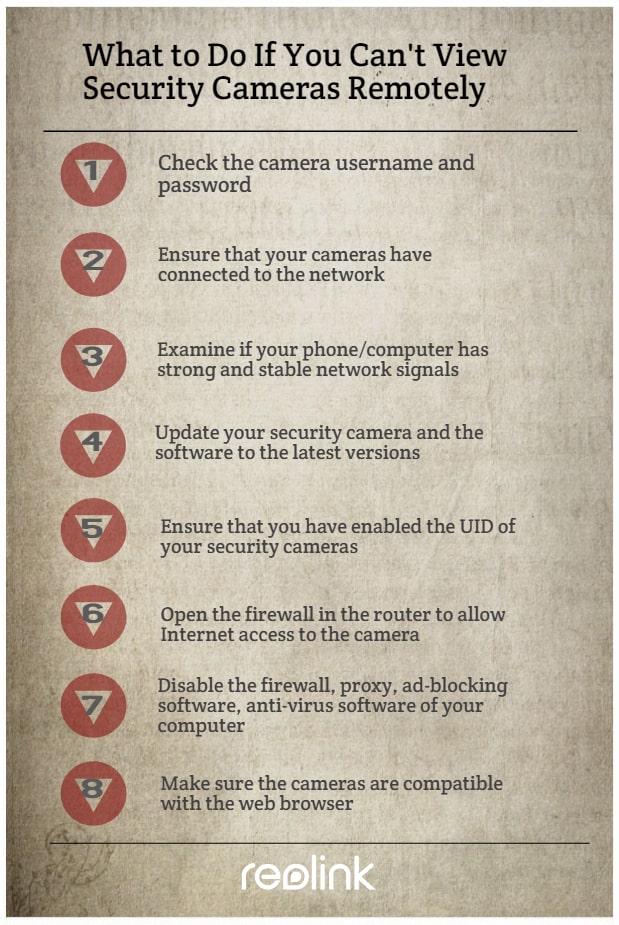
What to Do If You Can't Watch CCTV Cameras from Anywhere Using Internet on Android Phones or iPhones via UID Method
- Make sure you have entered the right username and password.
- Ensure that you have enabled the UID of your security cameras.
- Check whether your cameras have connected to the network.
- Ensure the firewall doesn't prevent the UDP port when you intend to access IP cameras online on android phones or computers via the UID method.
- Check if your phones or computers have strong and stable network signals.
- Update your security camera and the software to the latest versions.
What to Do If You Cannot Remotely View Security Cameras Using the Internet via Port Forwarding
- Make sure your cameras are connected to the network.
- Ensure all the ports of the network configuration are mapped to the Internet.
- Open the firewall in the router to allow Internet access to the camera.
- If your computer has a firewall, proxy, ad-blocking software, anti-virus software or the like, try to temporarily disable them and connect the Server again.
- Check your Web Server Settings and ensure that your user account has permission to access the IP cameras.
- Make sure the cameras are compatible with the web browser you are using for remote viewing.
No Internet? And You Want to View Security IP Cameras Remotely
"Can I view my IP cameras remotely without Internet in my barn?"
"I'm looking for a system to monitor a cabin in a remote area. There is no Internet available, I would like to remotely access the cameras on my phone when necessary."
Well, that depends on which type of security cameras you install.
For the wired IP cameras that connect to a broadband modem or router through Ethernet cables, and the wireless security cameras that use a WiFi router for data transmission, Internet is required if you want to setup these IP cameras for remote viewing.
BUT your hands are not tied even if you want to remotely access your IP cameras without Internet.
Thanks to the advanced technology in the security camera field, the cellular-based security cameras that operate on the 4G/3G mobile data are designed to solve the "no Internet" dilemma.
So you can remotely access your security IP cameras on your smartphone via the UID method in areas with limited or no Internet, such as your barns, farms, sheds, cabins, vacation homes, campsites, hotels, etc.
Important Note: Though you can view the 4G security cameras remotely without Internet, make sure you place these cameras in cellular coverage so that they can receive good and stable signals for your remote access.
Below is the live streaming video when a user accesses Reolink Go cellular 4G security camera remotely on his phone.
100% Wire-Free 3G/4G LTE Mobile Camera
No WiFi & Power Needed; Rechargeable Battery or Solar Powered; 1080p Full HD; Starlight Night Vision; 2-Way Audio; Live View Anytime Anywhere.
Questions You May Have About IP Camera Setup for Remote Viewing
To offer you more insights into this topic, here we've collected some common questions about how to set up an IP camera for remote viewing and watch CCTV cameras from anywhere using Internet.
1. We Live in Florida and Have Four Security Cameras Installed. Will We Be Able to View the IP Cameras Online on Our Smartphone When We Go Abroad
Definitely yes!
By following the above procedures about how to set up an IP camera for remote viewing, you'll be able to view your IP cameras outside your network using Internet or different WiFi connections, even you are travelling abroad.
2. Can I Set up My IP Cameras for Remote Viewing without Using a DDNS Service
If your Internet service provider offers you a static IP address, you can always remotely view your security camera using the Internet with the same IP address and the DDNS setup is not required.
Another easier way to stream your IP cameras over Internet without DDNS service is to buy security cameras for home that support P2P.
You simply need to enter the camera UDI and password, and then you'll be able to view the IP cameras online outside your network from anywhere.
3. Is There Free Surveillance Software to Access my IP cameras from Another Computer Network? Is It Possible to Manage Multiple Cameras with the Same App?
Normally when you buy security cameras, the camera sellers would offer free software for you to set up the IP cameras for remote viewing (like Reolink App and Client) via different WiFi networks.
And yes, you can also watch multiple CCTV security cameras from anywhere using Internet with the same App or Client. For example, both Reolink App and Client allow for multi-screen live streaming (up to 16 screens for app and 36 screens for Client) on your phone and computer.
If you have more problems about setting up your IP camera for remote viewing or watching CCTV cameras from anywhere using Internet, feel free to leave your comment below and we would love to help.




Was really helpful Thank you Jenny.
Hi, thank you so much for your kind words! So glad that it helps.
Hi there ...my brother in law is staying in bredasdorp...and their farm is in calvinia...35km outside of town ...there are wifi on the farm ...will he be able to install four ip cameras and be able to view it on his smartphone
Hi Christo, yes, as long as the cameras can connect to the WiFi in the farm and the WiFi signal is stable, your brother would be able to view all the four IP cameras on his smart phones using the cellular data or the WiFi network. Hope it will help.
I'm trying to connect to my camera's from my WiFi at work and it's failing (but works fine on 4G). What protocol and ports need to be opened on the CLIENT side to allow viewing the cameras?
Hi Matt, please make sure the remote access settings are configured correctly by following the procedures in the post. Check if the port is closed by the router via the web page here: www DOT yougetsignal DOT com/tools/open-ports/. Enter the port number and click the Check button. Besides, log-in the router and disable the firewall to ensure the router firewall doesn't block the DDNS to be synchronous with external IP. Please let me know if these methods work.
Hi Andrew, as the customized Reolink App is designed to manage all of Reolink security cameras, it cannot work with cameras of other brands. If you need to add a WiFi camera, Reolink can also offer you multiple options, such as the dual band WiFi security camera Reolink RLC-411WS, https://reolink.com/product/rlc-411ws/ or the battery powered & solar powered wireless security camera Reolink Argus 2, https://reolink.com/product/argus-2/. And please let us know if you need any further help with the camera selection.
My son has moved out but would still like to view the squirrel assault course in the garden from his pc is this possible with reolink cameras. He does not have or want a smart phone?
Hi Kate, of course, your son can view the live viewing of the garden from his pc with Reolink cameras (not the battery powered security cameras). And he doesn't need to have a smart phone. If you need any recommendations to choose a most suitable product, please feel free to let us know and we'd love to offer some useful advice.
Hi Darin, if you want to transmit the video data wirelessly and remotely from your camera to your smartphone, Internet is required to do the trick. Or if you really need to view remotely on your mobile smartphone for areas without Internet, you may consider adding a cellular security camera, like Reolink Go, https://reolink.com/lp/reolink-go/, which operates on the 4G/3G cellular network like your phone (requires a SIM card), so you can stream the live feed anywhere & anytime you want. Hope this helps.
Hi Hendrik, the problem you met seems to be rare among the Argus 2 users. To better troubleshoot the issue, please contact our technical support team at support@reolink.com and they will help you fix the problem in an efficient way.
OK... I have linked 4 barn POE cameras to a switch then via POA to my internet router. I would like to be able to view all the cameras on my computer monitor as well as watch it from a remote access line another computer or smartphone. But first from my computer which is linked to my internet router.
Hi Bryan, do your security cameras support P2P technology? If yes, you can simply log into the camera app, enter the camera UID and password to view all the cameras on your computer monitor.
Thank you very much on this. Wasn't aware of P2P... so now I am and got them. A friend who gets up at 2:30 and 5:30 AM heading out to the barn during the Winter to check on calving will appreciate being able to view activity from the farmhouse. Thanks to you Jenny
Hi, Bryan, you're welcome! I'm so glad I could help 🙂
I am considering an LTE router for a remote property I have I will use this for Streaming, internet and Alexa, besides having 2 or 3 security cameras.. there are no other internet options. When I leave to go home, I want to be able to view the cameras. Is this possible? How would it work? At my home, I have ATT UVerse, DDNS address from Noip.com , and use Blue Iris for my home cameras... I would ideally like to add the 2 remote cameras into my Blue Iris Console. Any advice is appreciated
Hi, Phil, it's not recommended to do so as the Internet connection would be unstable. If you want to remotely view your property without Internet, we suggest that you add a cellular security camera like Reolink Go for your remote site, https://reolink.com/product/reolink-go/, and then you can view live feed from anywhere on your smart phone even without WiFi or Internet. Hope this helps.
I have my cameras set up great on my iPhone app and can view live or activity from motion activation. I am having trouble setting up remote viewing from my laptop. I have downloaded the reolink client and tried to add ip address as new device and have tried to enter ip address directly in URL box. Please advise me how to set up the laptop to view remotely from pc.
Hi, Bret, the process to set up remote viewing from your PC is quite similar to that on your phone. Please launch the Reolink Client on your laptop, and then click the ”Add Device” button (shown as the image below). Now you can enter the UID and password of your camera for remote viewing. If you have any other questions, plz feel free to let me know.
https://uploads.disquscdn.com/images/6defab4137fa0e7b12831756598e162d7a43dd027f9e25f2d5287f6e23c9fb16.png
Why I can only view my ip camera with mobile data but not with wifi?
Hi, Jack, please check if your currently using WiFi works well by visiting other websites. And you may switch to another WiFi network to see whether you can view IP cameras or not. Hope it helps.
Sorry if your reolink camera is using a 4G mobile network, it would be hard to connect the camera when you are not at the same network with camera. It is because reolink only use p2p techonology, but no relay service. If there is no way to dig a hole through NAT, there would be no way to view the camera remotely. I have to find a way like configure reverse VPN to view the camera, it was really complicated for me and really frustrated. Reolink should provide relay service for same network in extreme condition like other company do. It would be better in user experience.
Hi there, you may follow this guide https://support.reolink.com/hc/en-us/articles/360006684014-Check-System-Status-via-Reolink-App and take a screenshot of the system status when you access Reolink App with 4G cellular data. Please offer the UID of the camera and the screenshot to our support team, https://support.reolink.com/hc/en-us/, and they will come back to you soon.
Thanks Jenny, I have tried to contact the support. Hope they will give me some help.
Hi,
I have set up an argus 2 in the high school I work for in order to video record a birdhouse. If I watch the live recording from the app on my phone or the software on my laptop and they are connected to the same wifi (the high school one) than the camera it works perfectly fine.. But as soon as I try watch live recordings on my phone app with the 4g or on my laptop with my home wifi, it fails to connect. Please tell me that it is possible to watch live with another wifi/internet connection than the one used by the camera.
Best,
N.
Hi there, yes, you should be able to watch the live feed with another WiFi/Internet connection besides the one used by the camera. Please follow this step-by-step guide to identify where it goes wrong, https://support.reolink.com/hc/en-us/articles/360007674453-Login-Failed-when-Remotely-Accessing-Reolink-Battery-Powered-Cameras-via-Reolink-App Hope this would help.
I have my NVR ip as 192.168.1.100 but Camera one is 172.16.25.2. I've setup port forwarding for the NVR on port 80 and 1935. How do I change the IP of the camera? The media port for it is 9000.
Hi, Brandon, are you using Reolink security cameras? If yes, you may refer to this detailed guide on how to change the security camera IP address, https://support.reolink.com/hc/en-us/articles/360012670374-How-to-Change-Camera-s-IP-Address-via-Reolink-Client-Windows-. Hope this would help.
I'm sorry, but I am still slightly confused. if I have 4 cameras, could I simply assign each a different media port, forward each of those media ports appropriately, and then access them via my DDNS supplied IP and respective media port numbers? If so, what's the story with the RTMP and HTTP ports? Do they need to be unique? Do they need to be forwarded? If so, how are the RTMP and HTTP ports set on the app or via a remote browser using an IP:port URL? Only one port can be specified. I'm very sorry I don't get it, but I must implore you for help. Thank you.
Hello James, yes, you can assign different media ports for your security cameras via the router and access these cameras via your DDNS supplied IP and respective media port numbers. Here is a detailed tutorial for your reference, https://support.reolink.com/hc/en-us/articles/360003544134-How-to-Forward-Ports-in-Router-Interface-for-Reolink-Products. In terms of the RTMP and HTTP ports, they need to adjust correspondingly as well. So, they need to be unique and forwarded. Once these two ports are modified, you have to check if the URL on the remote browsers or app is updated the latest as well. Hope this helps.
Many, many thanks. I did read the guide 1st, but there is an ambiguity concerning which port should be used in the app. I can connect via a remote browser using my_router_ip_address:camera_http_port. This indicates the ports are forwarded correctly. In the app, however, it's not a combined address. If I enter
my_router_ip_address in the address box and a camera's HTTP port, the connection fails. What's wrong?
Hello James, make sure that the app that you are using is compatible with your security cameras. For example, Reolink security cameras can be only added to and viewed on Reolink app rather than any third-party app. So, the compatibility issue may explain the connection failure. Hope this helps.
Jenny,
The REOlink App is the one that won't work. I'm doing quite well using the Synology App and Surveillance Station with all port forwarding working great. I'm trying to get the REOlink App to work because I own another property and wish to install quite a few cameras, but only want push service from a few. Surveillance Station does not support this.
The REOlink App will only allow one port to be specified. Please tell me which one it should be. By default, it's the media port. The ”detailed instructions” however, say media port forwarding is only needed for NVR's, so maybe that's not ”the one” to specify in the REOlink App to access IP cameras.
I can access an REOlink camera via a forwarded port and a remote web browser by specifying the HTTP port for the camera. This is good. Login fails, however, if I use the REOlink App. So which port should be specified in the REOlink App? The media, HTTP, or RTMP port? Is there anything else that would cause the REOlink App to fail when I'm sure the ports, userid, and password are quite correct?
BTW, I disable all Synology App access to the REOlink cameras when testing because I want to make the REOlink cameras work with REOlink tools, i.e. no Synology software support, becasue Synology either pushes none or pushes all. I want camera -specific push to work, and it might, if I could gain acceptable access to my REOlink cameras remotely using REOlink tools. Many Thanks.
Jenny,
I can apparently login from any web browser anywhere using my DDNS address and forwarded HTTP port of the camera. The REOlink App, however, will have none of that.
When establishing a connection via the UID, however, I did get two cameras working with acceptable remote access via the REOlink App. It took many repeated tries and many reports of ”Connection Failed”. I don't have any idea what I changed. When the 2nd camera finally worked, I did not even change the saved password, so I know it's nothing I did that caused failure the 1st umpteen times and connection on the last attempt.
My other two cameras, however, stubbornly persist in telling me ”connection failed”. What kind of diagnostics are available to ascertain why the REOlink App might decide to report ”Connection Failed”? This would seem to be the key to actually finding the underlying cause of inexplicable REOlink App failure when remote web browsers and the Synology App both work perfectly.
Hello James, sorry for the inconvenience. Please contact our support team for further solutions, https://support.reolink.com/hc/en-us/, and include the following in the request: 1) you have finished the port forwarding job and you are able to use DDNS to access IP cameras from any web browser; 2) the model of the 4 Reolink cameras that you are using; 3) the network status of your security cameras and cellphone when you receive the reports of "connection failed" from the app; 4) any other issue you've encountered. I have already discussed your case with our support team. So, when they receive your detailed request, they will come back to you asap and offer more professional help via phone or email.
Jenny,
Many thanks for all your help! I do have a few more clues to the mystery. Hopefully, my observations may help others.
This is what I found;
1) When adding REDOlink cameras using the app and local Wifi, all goes swimmingly, Unfortunately, remote access is not actually usable due to performance issues.
2) Adding via UID is difficult due to ”Connection Failed, Please Try Again” errors, with no reasonable diagnostics provided. Repeated attempts to connect to wired cameras ultimately works, however, resulting in inconnections that do work remotely. Three of my four cameras now work remotely. The one that always fails due to ”Connection Failed, Please Try Again” error is connected via Wifi. I may try wiring it. It would be nice if the REOlink documentation would be specific concerning why adding a camera via Wifi vs. UID might or might not be advisable. It's simple: If you want to see a camera remotely, do NOT add via Wifi.
3) Since there are no REOLiink app diagnostics I innovated and tried to connect by entering invalid UID's. The REOlink app detected invalid UID correctly and never tried to connect. When I enter a valid UID, I am presented with a ”Connection Failure” message, but can enter a password. The point of failure therefore occurs after the initial connection is established.
4) I still have no info from you, or anyone else at REOlink, concerning which port to use for remote connection to an IP camera. The ”detailed” instructions certainly do not contain such information either. It would be nice for all future users if the detailed instructions could be complete and accurate. They do not need to be expanded, much of what's there could be eliminated. Concise, accurate, and sufficiently complete documentation is what's needed.
5) My experimentation concretely demonstrates that an IP address used with the correct HTTP port specifier always connects to all cameras via any remote web browser. The same approach does not, however, work when using the REOlink App. I have been unable to connect to any of my four cameras using the REOlink App via a DDNS supplied IP address and port specification. That might be OK if the UID connection functioned as a universal workaround, but the UID workaround only seems to only work for my wired cameras. Please don't ask about the quality of my WiFi connections. I literally have five networks with strong signal and none of them work with the REOlink based app, but all work quite well with the REOlink desktop application as well as the Synology mobile device app.
5) The Synology App works beautifully with all my REOlink cameras, but has two drawbacks: (1) No per-camera-push; (2) It's only free for the 1st three cameras.
I conclude that the Synology App is somehow far more fault tolerant than the REOlink App when establishing connections. The Synology App connected to all four of my cameras without any issues and forwards them all to my phone quite nicely.
I suggest that it might be most informative if the REOlink App had a diagnostic mode that would explain a bit more why it perceives the ”Connection Failed” and suggests ”Please Try Again”. Does the App think the password is wrong? Does it perceive a timeout? Was the connection interrupted or redirected? If so, by what and to where? No one could know, given the limitations of the idiot-light message presented.
I will certainly buy more REOlink kit for my new residence if this issue is resolved. The cameras are quite good, for inexpensive IR illuminated type cameras sans true low-light sending capability. They also work well with the Synology App. That said, I cannot use the push-all-or-push-none limitation of the Synology App at my 2nd residence and I will need to seek a totally different solution if the issue with the REOlink App is not resolved in the near future.
I do hope for a resolution via direct contact with the REOlink support team.
Many Thanks and Most Kind Regards
Hi James, please fill in the request form here, https://support.reolink.com/hc/en-us/requests/new, and copy your observations mentioned above in the form as well. It is a little bit complicated but it helps track the after-sales support better. Hope that the issue will get resolved soon!
Hello I would like to purchase an indoor outdoor security system that I can view the live stream away from home without using WiFi on my phone. I want to use my phone's data to view what perimeters should the system have..I would prefer a wired system thanks
Hello Latisha, you may have a look at Reolink RLK8-410B4, https://reolink.com/product/rlk8-410b4/, an 8-channel PoE security system with 4 indoor & outdoor IP security cameras. The configuration is quite easy: connect all the 4 security cameras to the NVR via Ethernet cables (included in the kit) and connect the NVR to your router at home. Then you will be able to view the live stream away from home via Reolink app on your phone without using WiFi. Please feel free to contact me if you have any other question.
’...yourself, your wife and parents can also stream your IP camera over Internet simultaneously’. It's a shame this article is addressed men only.
Hi there, thank you for pointing this out. We are sorry for that and we have rephrased the sentence already. We will definitely be more careful about the wording. 🙂
SJW Alert, SJW Alert! Warning! SJW Alert! xD xD
Glad that this helps! 🙂
I think companies that make all these ip cams should give the customers a choice in acessing via an app or web interface. For a non geek, yhe apps are great. But for techies, a web interface is better. This is because you have more options and can have better security, if you know how to properly safeguard your network. With the apps, your vis is stored on a cloud, god knows where and could get lost. A web interface, you could have a 3 day loop on a server that you know where its at and how to acess is because you set it up.
Hello lakesh, you may ask the professionals from your security camera brand if they offer official security camera viewer for smartphones. If not, you may ask them if there are any third-party software that supports their cameras. Hope this helps.
Just installed a new IP Camera (Intelligent) and is working OK. apart from the resting position of the lens is pointing down instead of what supposed to be looking out horizontally. How do I rectify, thanks.
Hi Matthew, generally speaking, you are allowed to adjust the direction of the camera. If you are using a Reolink camera, please specify the model so that we can help out. If not, it is best to contact the professional from your security camera brand for further information. Hope this helps.
We moved into our house in February. There were surveillance cameras already installed. Our realtor got us in contact with a guy who gave us the password to access them remotely. About 2 weeks ago, we lost remote access( superliveplus) when we went to our actual surveillance room, 3 of the camera displays are black. We aren't sure what to do. Is there a way to use a different viewing program? Superliveplus always has glitches.
Hi there, it is best to check out the brand name of the surveillance cameras installed at your home and check if there are any official or authorized viewing program available to access the cameras remotely. If you can't find one, you'd better contact the surveillance service company or the tech team of surveillance camera brand. Hope this helps.
Hello there, yes, you may change the storage path to your PC or any external hard disk and you will be able to record and save the video to your own system. Hope this helps.
I would like to be able to setup a video camera – say a baby chick cam – that I can just port forward thru my router. I don't want it to be password protected – just available. And I also don't want the admin interface to be available – just the video. Can I do it? How?
Hi jhoff, do you mean that you want to set up a video camera for remote viewing without entering password and managing interface? These two things are quite useful and they are complicated as you imagine.
Simply put, you may connect the video camera on your router and download a camera viewer software like Reolink Client on your PC. Next, add the camera to the software and you are able to watch the live stream in full screen. Hope this helps.
Hi Pika, you may ask the tech team from the ip cam brand if you can access the camera remotely via UID. If yes, you won't need to bother the public IP address since the communication is done between the camera and the security camera viewing software.
If not, you may need to conduct a port forwarding on your router and access the camera remotely using the router ip address. Learn more, https://support.reolink.com/hc/en-us/articles/360003544134-How-to-Forward-Ports-in-Router-Interface-for-Reolink-Products. Don't forget to confirm if the router ip address is a static one or a dynamic with your isp. If it is a dynamic one, you may need to change the IP address to access the camera remotely from time to time. Hope this helps.
Not working
one of my ip cams isn't visible on the remote app yet all four are visible on my local network, I can't figure out why this one camera is not visible remotelY/?
Hi Norm, it is possible that the camera cannot access the Internet via the router. You may reset the camera and configure its network connection again. Also, upgrade the camera with the latest firmware and see if it works. If not, you'd better contact tech team from the camera company asap.
Hi, I have problems in viewing my DVR remotely ”can't access my device” in my desktop, it happens when i change my router to a new one, before it was working fine, funny thing is the old and new router have the same IP address label in it. please help