What is port forwarding of IP security cameras? How to set up IP security camera port forwarding for remote viewing? How to fix IP camera port forwarding not working? Which IP address should you use for IP camera port forwarding?
Well, don't be freaked out by the above questions. We can help you deal with these puzzles, and, more than that, offer you a shortcut to avoid port forwarding to your IP camera and get remote viewing!
Content:
- IP Camera Port Forwarding/Mapping Meaning
- What Is Port Forwarding Used For
- IP Camera Port Forwarding Tutorial (Step-by-Step Guide)
- How to Set up Remote Viewing via Port Forwarding
- Troubleshooting for IP Camera Port Forwarding Not Working
- IP Camera Without Port Forwarding
#1. What Is IP Camera Port Forwarding
IP camera port forwarding is a function of network routers that enables you to configure specific communication ports to be routed to your IP security cameras and systems on the Internet.
Here is an analogy to explain the IP camera port forwarding — when you live in a hotel, your friend can get your room number by providing your name to the hotel manager. That's how "port forwarding" works.
In other words, when you enable port forwarding for IP cameras, you are turning on remote Internet access for the IP surveillance cameras.
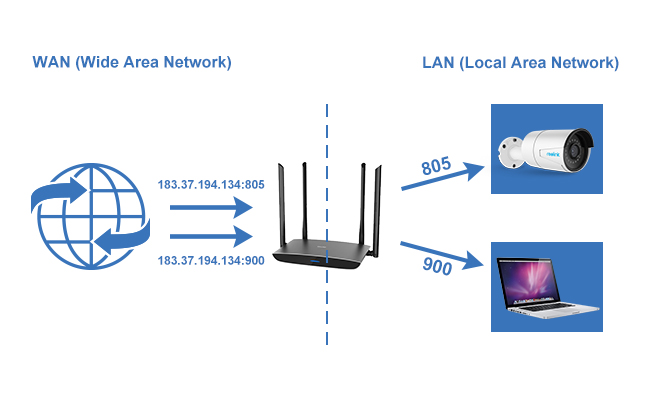
Editor's Note: Not all IP cameras allow for or need port forwarding. For example, the battery powered cameras can't be accessed via the web browser where the camera will be always on, and therefore, drain the battery life quickly.
#2. What Is Port Forwarding Used For
The biggest advantage of CCTV IP camera port forwarding is that you can access your security cameras remotely even your devices are in public (static/dynamic) IP addresses or WAN (Wide Area Network) – you are outside the home router network.
After you set up port forwarding for your IP surveillance cameras, the router will forward incoming Internet requests on the port that your IP camera uses, so that you can access the camera remotely over the Internet.
The below chart simply illustrates the process on how to access your IP cameras via the local and external network.
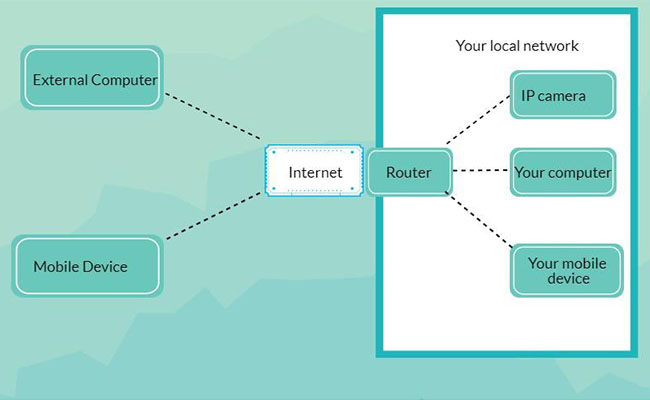
Editor's Note: There is NO need for IP camera port forwarding if you want to access the camera in the LAN (local area network) – that's when your devices share the same router network with the cameras.
All you need is a correct IP camera address and type it in the web browser address bar, that's it.
However, if you want to view live streaming of your IP cameras in external Internet, you need to configure IP camera port forwarding.
#3. Tutorial: IP Camera Port Forwarding Setup
Generally, an IP camera can be accessed with its IP address and port number, via the format http://(wanip):(httpport), by typing it to the web address bar.
In fact, all you need to do is to find out these two things and set up the IP camera port forwarding rules so that you devices can find the camera correctly.
And here is how to configure your (Panasonic/DB Power) IP camera and router port forwarding in detailed steps with screenshots and further explanation:
Step 1. Check the IP address of your IP cameras.
Each IP camera has its own IP address. Different IP camera brands vary in the ways of checking the IP addresses. Here we take a Reolink IP camera as an example.
(1) Launch Reolink Client on your computer or Mac, log into your IP camera and click "Device Settings".
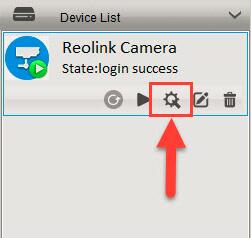
(2) Click "Network" -> "Status" and you can see the IP address of the camera. We assume that the IP address of this IP camera is 192.168.177.139.
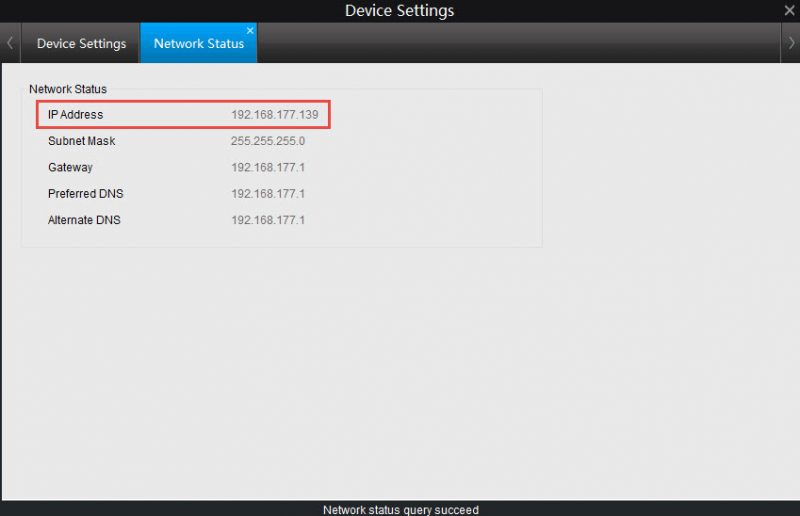
Pro Tips: You can set the IP address of the Reolink camera to be static instead of DHCP so that you wouldn't have to change the portforwarding every time my router reboots. Just come to the "Device Settings" -> "Network General", and you will find the static address option.
Step 2. Check the "HTTP port" and "RTMP port" of the Reolink IP camera.
How do I find my IP camera port? What port does a security camera use? Obviously, the port number is crucial in IP camera port forwarding, and it can be easily found with the security camera software.
Take Reolink client as an example:
Click "Network" -> "Advanced", and then click "Setup" next to the "Port Setting". After that, you can see the 2 ports of this camera. We can assume that the "HTTP port" and "RTMP port" are 80 and 1935 respectively.
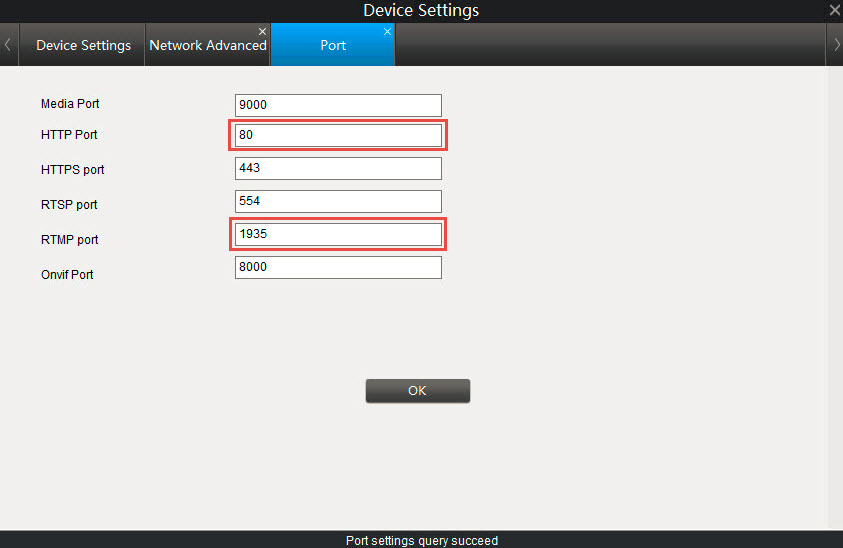
Note: IP camera port forwarding numbers can be changed according to your situation.
The next important step is to forward the "HTTP port" and "RTMP port" to the camera's IP address on your router.
Step 3. Log into your router to set up the port forwarding rules.
Below is a screen shot of the port forwarding rules (as an example).
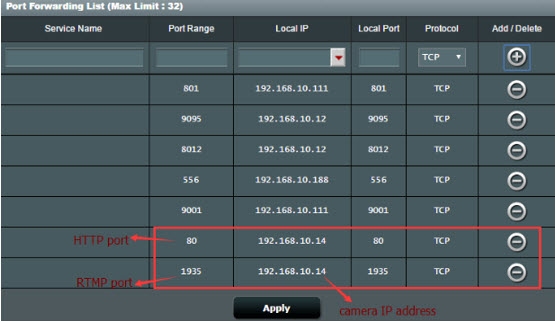
Some routers allow you to specify the packet types (TCP or UDP) when setting up IP camera port forwarding. Select both if possible, otherwise select TCP.
Note: Different routers have different pages to set up port forwarding. You can read the user manual of your router for more details.
#4. How to Set up Remote Viewing with IP Camera Port Forwarding
Now you are actually done with the IP camera port forwarding, but there are still two simple steps to go to access the camera live via security camera port forwarding:
Step 1. Check the WAN IP address of the networking by opening http://www.whatismyipaddress.com/
Step 2. Open a web browser and enter the URL address in the address bar.
The format of the URL is: http://(wanip):(httpport).
For example, if your WAN IP address is 183.37.194.135, and the HTTP port is 805, the URL you enter on the web browser should be "http://183.37.194.134:805".
Bonus Tips:
If you need multiple IP camera port forwarding, please note that:
- Each IP camera has its own internal IP address (the internal port numbers may be the same).
- For each camera, the "source port" or "HTTP port" needs to be unique.
- Please note that the above steps are taking Reolink IP cameras as examples. The steps would be different among IP camera brands. However, the specific information of IP camera (UPnP/RTSP/DDNS) port forwarding is the same.
How to configure my Swann, Wanscam, Xfinity, Zmodo, Zyxel, Zonder (DVR/NVR) IP camera & system port forwarding with my Uverse/Ziggo router or modem so that I can access my IP cameras with my iPhone and Android smartphones/mobile phones?
Take the above tutorial into consideration. You can access your IP cameras over the Internet.
#5. Troubleshooting for IP Camera Port Forwarding
I could not port forward my IP camera Q-See and router, what should I do?
My Samsung/HooToo IP camera is without port forwarding!
You can check the below quick solutions to some common questions on port forwarding for IP camera on (Belkin/BT Home Hub/Huawei) router.
Solution 1: Double check the IP address of your IP camera.
Solution 2: Change the port number into another value below 1024 (other than port 80). Sometimes you may experience problems with port 80. When opening the URL in Chrome, the browser may report a ‘net::ERR_UNSAFE_PORT' error. When opening the URL in Safari, the browser may report "Not allowed to use restricted network port".
Solution 3: Change the packet type from "All" to "TCP".
If the above solutions cannot solve your issues on (KPN Experia box, Tenvis, Vivotek) IP camera port forwarding, you can turn to the IP camera and router providers, and ISP for further tech service.
#6. IP Camera Without Port Forwarding
Find that the IP camera port forwarding is a little bit tech demanding and get lost somewhere in the guide? Leave us a comment down below and we'll see what we can do about it.
Or you may simply try a smarter way to access the cameras, like the IP cameras without port forwarding.
It's not magic, but the commonly used technology behind those cameras – the P2P technology.
Simply put, the IP camera without port forwarding, namely the P2P camera, comes with unique ID number (UID), which is used to ping the P2P server via network camera apps or software.
And then you can simply log into the software to access the camera inside and outside the network safely, without doing the IP camera port forwarding.
Sounds appealing? Here are top 2 IP cameras without port forwarding for you:
#1. Reolink Argus 2
The Reolink Argus 2 is one of the easiest to use cameras both in installation and configuration – zero configuration for remote viewing actually.
Best Pick
Best Battery Powered P2P Camera
It's wire-free and powered by batteries, so there is no need to worry about how to wire the cameras for electrical power like the traditional cameras. More than that, with the solar power option, you can have it charged like forever without worrying about the battery drain.
#2. Reolink RLC-410
If you prefer a traditional type security camera, like the wire connection and traditional bullet shape, and don't want to do the complex IP camera port forwarding, you may take a look at the Reolink RLC-410.
Best Pick
Best Bullet PoE P2P Camera
IP camera port forwarding setup could be a painful journey, but you can avoid port forwarding to your IP cameras safely and easily with the popular and widely used P2P technology.
Anyway, if you are confused about any part of the above guide or the cameras without port forwarding, leave us a comment and I'll get back to you very soon.





Hello, I want to be able to set the IP address of the camera to be static and not DHCP so that I wouldn't have to change the portforwarding every time my router reboots (likely to get a different IP address). Is this possible? I have rlc-411ws with default firmware.
Hello Michael, you can set the IP address into static.
1. Please click the device settings and then click ”General”.
https://uploads.disquscdn.com/images/cb4554a050f550fef8f2b16338e31cf47f451b06826aa539b74e26a41e7419cf.png
2. You can now set the IP address into ”Static”.
https://uploads.disquscdn.com/images/409cf7c6871929803d3f564e5b699a2e1d094ee5c8aed2f2064df04073ad67e4.png
Hello Mark, Reolink PC software is now only compatible with Reolink products.
With Reolink PC client software, you can enjoy all functions of the Reolink products. You can set up, manage and control multiple Reolink IP cameras simultaneously.
I bought an Argus2, but I cannot find the "Port Setting", following "Network" -> "Advanced". Is the port of Argus2 protected? Or it can be found by another way? Can you tell me which model did you use in this tutorial?
Thanks a lot!
Hello Longhui, currently Reolink Argus 2 doesn't support port forwarding. You can use Reolink App and Client to access your Reolink Argus 2.
The tutorial applies to all Reolink cameras except the battery powered security cameras 🙂
So if the Reolink App is not working for the Argus, how do you troubleshoot this?
Hello there, you can also use Reolink Client to access and configure Reolink Argus if Reolink App is not working. BTW, Reolink battery powered security cameras don't support port forwarding 🙂
Please make Argus 2 to accept port forwarding. thats crazy its wasted money.
Hi Josh, we are sorry that our battery-powered security cameras don't support port-forwarding. You may access Argus 2 camera via Reolink app or Reolink Client only. Hope this would clarify.
Hello Longhui, currently Argus 2 doesn't support port forwarding.
In the tutorial, I took the RLC-410 model as an example:)
UPNP does not work for Mac, I get: ”Cannot open document for: /MacClient.html” when visiting my IP and Port. I also tried it on the windows, it found the windows alternative url for the NVR server, but when it mentioned to download some other program, and I clicked and did, nothing happened afterwards and a repeated visit to the same ip address and port resulted in the same ”Download and upgrade the extension in your browser”.
Neither Mac or Windows UPnP worked.
Hello Sam, please check the router to see if you've enabled the port forwarding. If not, please set up the port forwarding manually 🙂
The ports were enabled as well, it seems the NVR is missing the webpage for the mac client, how do I fix this?
Hello Sam, please contact our tech support team to get 1-on-1 support here: https://support.reolink.com/hc/en-us/requests/new
Does the Argus 2 startup protocol use broadcast packets to make a connection? I can't seem to connect to it over a VPN but on the local wifi it connects?
Hello Bob, yes, the Reolink Argus 2 uses broadcast packets for connection. And you can still connect the camera over VPN.
You can contact our support team for more setup details: https://support.reolink.com/hc/en-us/requests/new
We bought the Reolink C1 Pro which supports the P2P protocol for a school site. The camera works great via my home network to Internet, which I'm using Asus wireless AP router. No need for manual port forwarding setup at all. So, I'm guessing it's utilizing the P2P protocol and the UID. However, when I setup the camera at the school site, it works on the internal network, but when I try to access the camera from the Internet (external network), it fails to connect to the camera. I'll be submitting a request to the network engineer to open up ports / etc... But, I'm wondering what port should we forward / open in this case?
Hello David, for Reolink security cameras, you'll need to forward the HTTP Port and the RTMP Port on your router 🙂
Hi again, I discovered something odd, and I think it may be something other than port forwarding rules. So, the camera is still on my home network. I tested it again from my mobile 4G connection, and it works great. But, at my work site, when I disable mobile 4G and get onto our wireless network, it no longer connects to the camera. Does the port forwarding rules still apply? It may seem that our firewall is blocking the RTMP port.
Hello David, your camera is connected to your home router, and you can access the camera via your 4G cellular data. So the camera functions well in this case.
For accessing your camera via your work site's WiFi, the UDP port needs to be enabled. You can contact the network engineer to open the port 🙂
bonjour,
peut on intégrer une caméra Argus 2 dont je ne connais pas le port dans une box domotique style EEdomus ?
je n'arrive pas a configurer argus 2 sur reolink client
merci
Bonjour, Eric, currently the Reolink Argus doesn't support other third-party software. (The Argus will support Google Assistant soon).
Could you please give me more details on failing to configure the Argus 2 on the client? Merci beaucoup 🙂
I just bought reolink cameras with the nvr and the cameras IP addresses are 172.16.25.x:9000 and the nvr is 192.168.0.34 and i cannot figure out how to http, ftp , or rtsp the nvr to remotely see the cameras
Please help
Thank you
and my router is 192.168.0.1
Hello Andrew, you can get a detailed setup guide from our tech support team by submitting your questions here: https://support.reolink.com/hc/en-us/requests/new
Hello Jason, please check if you can access the camera with your app connecting to the same router as your camera.
After that, you can use your phone's cellular data to access the camera to view sub-streaming.
In some cases,you may not be able to access the camera due to the poor Internet connection.
hello, I have a 360 eye camera. How do I find the rtsp link?
Hello there, you can contact your security camera's provider to get the link 🙂
Hi Andy, Reolink cameras don't work with IPv6 as of now. We will keep you updated if there is any news on it. Hope this would clarify. 🙂
I puirchased an Argus 2 a couple months ago, with alot of playing around I was able to get it to work and purchased a subscription to Reolink cloud service, I recently updated my ISP ( same ISP but on fiber instead of normal COAX) now I can only see my Camera on my home LAN and unable to bind camera to cloud service... Contacted support, no help... Anyone dealing with this???
Hi Marc, after you update your ISP, you need to reset the Argus 2 camera and reconfigure the network settings. Then, you can bind the camera to Reolink Cloud service again, https://support.reolink.com/hc/en-us/articles/360008584054-Bind-Reolink-Cameras-to-the-Existing-Cloud-Account. Please let us know if this won't work.
Hello Elvia,
actually did all that. New Router from ISP does NOT permit changing the DNS or to do any advance configuration. I've tried troubleshooting on the ISP side, and again with Reolink tech support... Reolink decided to reimburse me for my whole system as the issue is on their side. They have also refunded me my cloud service subscription. Sad that I will have to go with another manufacturer to get this done. Just really suprised that Reolink couldn't figure this out. I'm sure i'm not the only cuctomer that this is happening too.
Hi Marc, we are sorry for the inconvenience caused and thank you for sending us the feedback. We will look further into this issue and see if we can solve it later. Big thanks for your understanding again.
What about the Wifi NVR with Wireless powered camera for Model RLN4-211W-S. How do I port forward so I can see my camera views remotely when I am not at home. Currently the NVR is setup with the default AP Mode and connected via an Ethernet cable to my Wifi Router.
Hello Dawn, our WiFi kit won't support DDNS service so you won't be able to do the port forwarding. But you can see your cameras remotely via the Reolink app and Reolink Client as well. Hope this clarifies.
Elvia, how do I get it working via my Phone Android App to be able to see the WiFi NVR Kit RLN4-211W-S Cameras remotely? I have now configured my NVR to STATION using my WiFi Router SSID to make it more secure. What are the requirement steps to be able to via remotely on my Phone App?
Hello Dawn, here is a detaied guide on how to add your NVR Kit to the Reolink app, https://support.reolink.com/hc/en-us/articles/360003432894-Access-by-Reolink-App. You may enter the UID of your NVR and watch the live view of all the cameras at the same time via Reolink app.
I have another question.
1. I have the REOLINK C1 PRO purchased a long time ago. I use it for the front window and it is powered. There is no NVR.
2. I just recently purchased the new REOLINK Model RLN4-211W-S which has 4 Wireless Powered Cameras dedicated to the WiFi NVR.
Here is my question:
When I try to setup all 4 cameras to my NVR for Model RLN4-211W-S and the REOLINK C1 PRO is plugged in, it interferes with one of the cameras and goes off line. How do I use the REOLINK C1 Pro independently from the NVR picking it up. I was also told it wasn't suppose to work with it. Now I am not able to use all 4 Cameras with Reolink Model RLN4-211W-S if the Reolink C1 Pro is plugged in too.
RLK4-211WB4-S supports 2.4G WiFi network only while Reolink C1 Pro supports both 2.4 GHz and 5 GHz WiFi network. You may set up the C1 Pro camera to work with 5 GHz WiFi network so they won't interfere with each other. Please also place the C1 Pro camera away from the WiFi NVR to reduce WiFi interference. Hope this helps.
THANK YOU!!! THAT WORKED. I switched the REOLINK C1 PRO to the 5 GHZ WiFi Network. Now I am able to hook up all four cameras that the NVR is on 2.4 GHZ Network. Thank God I have a dual band WiFi router. 🙂
Another Question, for each Camera window view I select, I see ”SPEED” what is that for?
Hi Dawn, would you like to please attach a screenshot so that we can help out? Thanks!
I am logged in, but I am not able to upload my photo. I keep getting the message ”You must be logged in to upload an image” message. The SPEED setting is under the PTZ drop-down menu for the PC Client for the WiFi Kit NVR.
Hello Dawn, the SPEED setting is for Reolink RLC-423′s rotation setup only and you may just ignore it. Hope this clarifies.
Excuses me, What your name Elvia I'm doing write my Essay can I mention your name for work plz.
Excuses me, What Is your full name Elvia I'm doing write my Essay can I mention your name for work plz.
Sure, my full name is Elvia Pan. Thank you for asking! 🙂
HOW TO SET UP REMOTE VIEWING WITH WIFI NVR KIT RLN4-211W-S CAMERAS ON MY ANDROID REOLINK APP?
Hi Elvia. I´ve been struggling with my RLC-410 to access it from outside my WAN without using the Reolink app. I need the camera to be pingable so I can be alerted to any downtime. The HTTP port, not the default 80 but another one below 1024, is forwarded correctly in the router, another camera works perfectly (on a different port, obviously). Support have not come up with a solution. Can you help?
Hello David, we have discussed your case with our support team and tech team and we are sorry that we can not come up with a practical solution by now. If there are any updates, we will let you know. Thanks!
I monitor several IP cams remotely on 3rd party apps, which allows me to view all of my cams at once and expand/control any that show activity of interest. From the dialogue below, it appears that I will never be able to set up my new Reolink Argus PT to view on that app using port forwarding. If so, my only choice for viewing this particular cam is via the proprietary UID interface to a separate Reolink app, leaving me no option for aggregating camera views. I'd just like to confirm my understanding so that I can note it in my supplier rating as a significant limitation that was omitted from the technical description on Amazon.
Hi there, we would suggest you to view Argus PT camera via Reolink app or Reolink Client since some of the features are not available on the third-party software. Hope this would clarify.
Hello
I recently got the Argus pro 3 battery operating camera from Reolink
I can easily live stream the camera from Reolink app while cell phone is connected to the wifi
But cannot remotely live stream the camera when I'm outside the wifi zone. On the cellphone 4G
Have been reading a lot about it and there could be some way to configure the udp but I have no idea what needs to be done, can any one help?
Exactly the below situation
Phenomenon: When your mobile phone uses the same WiFi as the camera, you can watch the live view of the camera, but while using 4G network, you can not watch the live view of the camera all the time. Here are some solutions to your references
Have tried many possible ways but can't connect
Thanks BR,
Sachin
Hi, there. Have you tried contacting our support team? I'm sure they'll help you solve that.
Please submit your problem here: https://support.reolink.com/hc/en-us/requests/new
I am running an RLN8-410 NVR a with four RLC-810a and for RLC-820a cameras. Is there a way to access the cameras through the app remotely without setting up port forwarding? The instructions here make it sound as if it's possible but don't really say how to do set it up.
My app, NVR, and cameras work seamlessly within the local network, just not when I try to connect from work.