It would be extremely frustrating if you cannot play back the important recorded videos, especially when there are incidents like thefts, burglaries or other crimes. So here we provide every possible solution to help you fix CCTV security camera video playback error, so that you can review the saved footage on all of your devices.
Table of Contents:
#1. Fix Camera Video Playback Error on Smartphones
#2. Solve Video Playback Not Working on Computers
#3. Fix CCTV Camera Footage Playback Error on Browsers
#4. Can't Review the Videos of SD Card: Top Solutions
#5. Can't Play back the Videos of DVR/NVR: Reasons & Fixes
When you want to find out solutions of security camera video playback error, the guidance is below:
| Playback Error | On smartphone/computer/browsers |
| How to Fix | Provide detailed solutions |
| Broswers | Google Chrome/Firefox/IE |
| Reasons & Fixes | On SD card/NVR/DVR |
#1. How to Fix Video Playback Error on iPhone & Android Smartphones
Security camera remote playback with my phone not working, what should I do?
If the CCTV video playback on your mobile phones failed, you can try the below top 4 solutions.
Solution 1. Please check whether your iPhone or Android smartphones are connected to the Internet. If you connect your mobile phones to your home WiFi, make sure that your home router is connected to the network.
If you use your mobile phone 3G/4G cellular network to access the recorded footages, please check if your phone is interfered by other devices, or cannot be online due to the carrier.
Solution 2. Please use the customized app of your security cameras instead of the third-party software.
Take Reolink app as an example. You can enjoy all of the advanced functions of the security cameras, including retrieving the recording footages, when using the Reolink app on your mobile phones.
Other third-party viewing software may not be completely compatible with your security cameras, which would not enable you to get access to your saved recordings.
Solution 3. Update your security camera app to the latest version to fix the camera footage video playback issue.
Solution 4. Check whether your security camera SD card or DVR/NVR HDD has recorded the footages.
If the SD card cannot be read by your security camera, your CCTV camera cannot record the motion videos when there are motion events.
Also, check if the HDD of your DVR/NVR is still functioning or not. If the HDD is damaged, the videos cannot be recorded for your playback.
The above solutions can fix your CCTV security camera remote video playback error, or CCTV video playback not working on your iOS & Android smartphones, including:
• iPhone SE, 7, 7 Plus, 8, 8 Plus, X, etc.
• iPad
• Samsung Galaxy & Note series
• Google Pixel series
• LG
• One Plus
• Huawei
• Sony
• Google Nexus
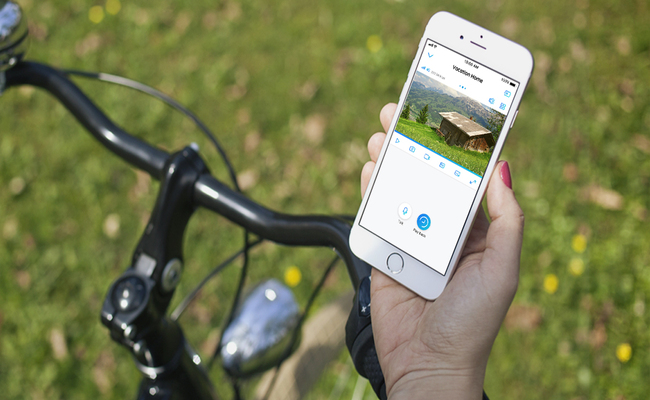
#2. How to Solve CCTV Video Playback Error on Your Mac & Windows Computers
There are several quick solutions to fix CCTV camera video playback not working on your computers, laptops or Macs.
Solution 1. Make sure your Mac or Widows computer is connected to the Internet if you access the recorded videos remotely.
Solution 2. You should use the customized client software to review the recorded footage instead of the third-party software.
The customized client software would work seamlessly with your security cameras, so you can play back the recorded videos smoothly without worrying about the compatibility issues between the third-party software & the cameras.
Solution 3. Make sure you've downloaded the latest version of CCTV playback & viewing client software.
Solution 4. If you've downloaded the recorded videos from the SD card of the security camera, or from DVR/NVR, and can't play back with the security camera viewers on your computer, you can try the below tips to solve the video playback error on your PC, Mac.
Here we take VLC media as an example.
Tip 1. Make sure you've downloaded the latest version of VLC media player.
Tip 2. Check whether your security camera video file is compatible with VLC. If not, you'll need to convert the security camera recording format into the specific format, such as ”.MP4″ supported by VLC.
This tip can help you troubleshoot the issue of ”playback failed for no matched record file”.
Tip 3. Rename the file extension to .mpg and try playing it in VLC.
Hope the above tips have fixed the issue ”Why can't I play my video clips in Windows media player”. You can check more resources on how to play back videos in VLC here.
Solution 5. Check whether your security camera SD card or DVR/NVR HDD has recorded the footages.
You can try the above solutions to fix video playback not working on your computers or laptops, including:
• Windows 7, 8, 10
• MacBook, Air, Pro
• iMac, Pro

#3. How to Fix CCTV Security Camera Video Playback Error on Browsers
When you use browsers to access the cameras for video playback, you'll make use your viewing device, the Internet and your security camera all function smoothly.
If one party fails, you cannot get video playback of your security cameras. You can check the below easy ways to fix ”CCTV playback not working” issue.
Solution 1. Check if your devices are connected to the Internet. Without Internet connection, you cannot get CCTV remote recording playback.
Solution 2. Double-check whether you've entered the correct IP address of your security camera.
Solution 3. Upgrade your browsers to the latest version.
Solution 4. Check whether your security camera SD card or DVR/NVR HDD has recorded the footages.
You can use the above easy solutions to fix video playback error on most of the browsers, including:
• Google Chrome
• Firefox
• IE
• Microsoft Edge
• Safari
Ready. Set. Save!
Big selection, big SAVING. Get your hands on Reolink security cameras & systems before the best prices slip away!
#4. Video Playback Error on SD Card Is Not Working: Reasons & Fixes
Why can't I see the video history after inserting a micro SD card?
If you cannot play back the recorded videos saved on the SD card of your security camera, the reasons typically lie in software and hardware parts.
For the software part, please check the above solutions to fix the issues.
For the hardware part (your security cameras with SD card), reasons typically include:
Reason 1. Your security cameras with SD card lose connection to the power or network.
Solution 1. Check whether your security cameras are powered.
Solution 2. Restart your router.
Solution 3. Reboot your security camera.
Solution 4. Check if the wires connecting your cameras to the router are in good conditions (if you have PoE or analog security cameras).
Reason 2. The SD card of your security camera is undetected or damaged.
Solution 1. Please pull out the SD card from your security camera, and insert it back to see if the Micro SD card is detected by your camera.
Solution 2. Change another SD card.
Reason 3. The video file gets damaged.
Video files would be damaged for many reasons. In some cases, the video files will be damaged during the importing process. You might try the third-party software that supports surveillance camera video recovery.
Reason 4. The old firmware of your security cameras would have problems for the CCTV video playback.
Solution: Upgrade your security cameras to the latest firmware version.
Security camera video playback enables you to review the important events, especially the crimes. That's the main reason why you should try these useful solutions to fix video loss error.
You can watch the video below to see how the security camera Reolink RLC-410W caught the car theft in the act.
#5. Video Playback Error on HDD of DVR/NVR: Reasons & Fixes
Same as the video playback error on SD card of security cameras, the reasons of CCTV DVR/NVR playback not working also lie in the software and hardware parts.
For the software part, refer to the above solutions to fix the issue.
For hardware part, you can troubleshoot CCTV DVR/NVR system footage playback problems with the below solutions.
Before you dive into the troubleshooting, you should check the reasons why video playback is not working.
Typically, the reasons for DVR/NVR video playback error include:
Reason 1. Your NVR/DVR loses connections to the power or network.
Solution 1. Fix the loose wire connection and change the faulty old power or network cables.
Solution 2. Make sure your NVR/DVR has stable network connection with your route when you get remote video playback.
Solution 3. Restart your router, and check if your NVR/DVR can be connected to the Internet smoothly.
Solution 4. Reboot your NVR/DVR.
Reason 2. The HDD of your DVR/NVR is undetected or damaged.
Solution: If the pre-installed HDD is damaged, you can install an external hard disk drive via e-SATA to store videos, so you can fix the ”DVR/NVR no available HDD for recording” issue.
Reason 3. The NVR/DVR loses connection with the cameras.
If the connection between the NVR/DVR and cameras is unstable or cut, the videos captured by the cameras would not be stored on the HDD of the DVR/NVR. Thus you can't play back the recordings.
You can try the following solutions to solve ”CCTV playback failed” issues.
Solution 1. Fix the lose wires connection between your cameras and DVR/NVR to fix the ”CCTV not recording” problem.
Solution 2. Connect your cameras to different ports on your DVR/NVR to fix ”unable to playback recordings from DVR/NVR”.
Reason 4.The video file gets damaged.
Video files would be damaged for many reasons. In some cases, the video files will be damaged during the importing process. You might try the third-party software that supports surveillance camera video recovery.
Reason 5. The old firmware of your DVR/NVR would hold you back from reviewing the recorded footage.
Solution: Upgrade the firmware of your DVR/NVR. Regular firmware update can tackle the video playback issues and let your security camera system run smoothly.
No matter what brands and types of CCTV security cameras & DVRs/NVRs you are using, be it — Swann, Floureon, Hikvision, Geovision, Qvis, Vista, ZOSI, Annke, Dahua, etc., you can fix the ”CCTV video playback not working” issues with the above solutions.
Got bumped by a lot of forum OPs, who asked about the solutions to video playback error, we've listed the questions below. Questions include:
• Hikvision DVR playback failed.
• Swann DVR playback not working.
• I can't play my videos just recorded.
• Live view and playback filed with Safari browser.
• Playing back video files from Hikvision NVR failed. I can't seem to play back the files I download from my Hikvision NVR.
• Hikvision remote playback not working.
• LaView playback failed.
• Hikvision NVR displays ”No record file” during playback.
If you have the same questions on CCTV surveillance camera playback as the above listed problems, you can troubleshoot the problems with the above detailed solutions. You can also check more insights about video loss on security cameras here.
If you have other questions, please leave them in the comment below!




I have recorded many hours of real time videos that i was hoping i could use to create a condensed (time lapse) video from. I am using a reolink RLC-410 which was just purchased in July 2018. i recorded at 30fps, at the full 2560×1440 resolution, in 1 hr time increments, using the reolink client software.V7.2.2.12 The files are large, about 2G each. I am trying to import them into adobe premier pro CC 2018, but they will not import. I either get nothing or just the audio track (which has nothing on it). i have tried to re-encode the videos into a youtube format using VLC 3.0.3. That sort of works, but i start out with the 2GB 60 min file from reolink, and i end up with a 32 min file. I have tried this on several of the 1 hr mp4 files from reolink, but i always seem to end up in the 32 minute range. Some of the files are truncated (i lose the last 28 mins or so), and some of the files i think just lose random frames. I turned on debug in VLC, and i am seeing a bunch of these messages.
h264 error: Broken frame : size -1022889508 is too big
h264 error: Broken frame : size 1376514141 is too big
h264 error: Broken frame : size 1388205640 is too big
h264 error: Broken frame : size 958958482 is too big
h264 error: Broken frame : size -389783546 is too big
h264 error: Broken frame : size -1063572005 is too big
any suggestions would be greatly appreciated. i can provide additional debug files from VLC. I have 3 days at about 8 hrs/day of these files, which i am trying to get condensed down to 3 or 4 minute time lapse kind of video which shows a building being erected. Thank You
Hello Dinsdale, please try the below solutions to fix the video importing issue:
1. Upgrade the firmware of your IP camera and NVR to the latest version. The newest firmware is available here: https://reolink.com/firmware/.
2. Please upgrade your client to the newest version here: https://reolink.com/software-and-manual/.
3. Please import your videos in LAN.
Hope the solutions would be helpful 🙂
I have a problem with playback not working during the day time on the app. It works fine at night but a couple camera's will not playback during the day? This has been a problem for a few months now
Hello Emily, may I know which model you are using right now?
And if you've set up the motion detection recording, please make sure there are motion-triggered videos stored in the SD card or NVR:)
Hello Elvia, i see lot of you comments and i am searching help regarding reading car plates from security cameras, is there any possibility to make clear that view because someone theft my brothers car with gasole fire, we have saw car who did it but we cannot reconise car plates! Your help will be highly appreciated.
Regards, Tony
Hello there, security cameras can recognize license plate in a certain distance 🙂
Our team has tested how long our security cameras can recognize the license plate. You can click here to get more details: https://support.reolink.com/hc/en-us/articles/360005087394-The-License-Plate-Visual-Distance-of-Reolink-Cameras
I have a problem with the playback. After I format my sd card using reolink apps it works for awhile. I'm able to view the first few playback videos. However, after few hours, those newly recorded videos all showing "playback failed" I'm using 2 Argus pro camera. Both behave the same way. 🙁 can anyone help me with this?
Hello there, is it the first time you encountered the playback issue on Reolink App or Client?
You can try the below solutions to fix the playback error:
1. Please check if you can playback the videos when your smartphone/computer connects to the same router of your Argus 2.
After that, please use the cellular data to see if you can playback the videos:)
2. Please check if you have picked the right SD card format here: https://support.reolink.com/hc/en-us/articles/360005143453-Choose-Micro-SD-Card-for-Reolink-Cameras
If you have other SD cards, please insert another SD card to see if you can playback the recorded videos.
Hello Shaik, please check if all of the cameras are connected to the NVR. If you the playback function still fails, please contact the support team for more details 🙂
I have 1 camera argus2 that works fine to view but video playback is frozen. I changed the microchip it formats everything looks ok but still will not playback video. 4 others work fine??
Hello Hawk, you may swap the SD card for Argus 2 and reset the camera to see if it works. If not, please contact our support team by submitting a request here, https://support.reolink.com/hc/en-us/requests/new. Please let me know if there is any other problem.
That is when you stick the cord in, typically a circular port at the back. for the first time. For why its stuck. Not sure. I think it should have a reset pinhole to push if you get around to it. Helps to have it connected to cord/Ethernet
Hi Dean, thank you for your suggestion. We have already swapped the images. 🙂
Hi there, you may update the desktop client software to the latest version first and see if the issue gets solved. If not, you'd better contact the support team asap.
Glad that the issue was solved! If you are using Reolink products and client software, please contact our support team here, https://support.reolink.com/hc/en-us/requests/new, and they will help you recover the recordings made yesterday.
Video playback can no longer be viewed on the desktop client. The software has stopped working completely.
Hello Alan, are you using Reolink desktop Client? If yes, please download the latest version of the Reolink Client and see if the issue is solved. Please send us any feedback if the issue remains. Hope to get your reply soon. 🙂
Like the other fellow Jochen below, the issue went away by itself on the following day. Yesterday was the day that DST ended here.
Tnere appears to be a bug in your software that causes recorded video to be unavailable for viewing on the day when Daylight Savings Time (DST) ends.
Hello Alan, yes, this is a known issue and our R&D team have gotten it resolved. We sincerely apologize for the inconvenience caused and you can find and view the recorded videos via the Reolink app on your mobile phone. Hope this helps.
Not resolved, as of March 8, 2020 beginning of DST. Latest NVR firmware, DST option on system enabled (also verified enabled on all cameras individually), and PC client 7.2.2.33. Playback works up thru 01:59:59. As soon as the clock ticks the next second to what would be 02:00:00, playback stops. Scrolling forward, nothing– just a black screen. Verified NVR did adjust its clock so that it reflects DST. Rebooted NVR, no change. Timeline after 2:00 shows motion was recorded– we just cannot access it.
Same problem here and now... I can watch Playback clips from let's say Friday 3/6/2020, but the clips from today Sunday 3/8 WILL NOT play on my Windows client. I'm on client 7.2.2.33
When I load a browser (Edge), everything works, so it HAS TO BE an issue with the client software.
Will check again tomorrow Monday but I'm afraid the issue will continue.
BTW, no issues on the iPhone app either – maybe a HINT for the programmers ;o)
Hello Vincent, we are sorry for the inconvenience caused. We are working on a new Reolink Client version and resolve the issue mentioned above in the new version as well. Note that the newer version is not released yet since it is still under the testing process.
Please submit a request here, https://support.reolink.com/hc/en-us/requests/new, and ask our support team to send you the new Reolink Client version. You may check if the issues remain when the new version applied. If yes, please let us know and we will look further into this issue. Thanks.
Hi Elvia,
Thanks for the quick response/reply and suggestions!
So today, I tried the different days again and it looks like the problem only occurs with the clips from Sunday, the day DST changed.
In other words, the clips from today Monday played back without any issues.
As a result, there is no need for me to test a not yet fully released version of the client.
If I need to look at the clips from Sunday, I can still use the iPhone and/or a Web browser.
Again, thanks for all the help!
-Vincent
Hello there, we are sorry for the inconvenience caused. We are working on a new Reolink Client version and resolve the issue mentioned above in the new version as well. Note that the newer version is not released yet since it is still under the testing process.
Please submit a request here, https://support.reolink.com/hc/en-us/requests/new, and ask our support team to send you a new Reolink Client version. You may check if the issues remain when the new version applied. If yes, please let us know and we will look further into this issue.
Does anybody else lose video if they hit Instant playback. I've lost video on things I want to play back as well as far as 6 minutes of lost video. Is it because I hit playback right away and the other video is still saving so it glitches?
Hello Luis, please quit the software that you are using first. Then, right-click on the software icon and choose ”Run as administrator”. You may see if you can play back the videos. If not, please contact our support team for further assistance, https://support.reolink.com/hc/en-us/.
Error message is killing me. ”HCNetSakError:41″ NO SUPPORT from installer, or app writer. ANYONE, what a waste of money this system was.
Hi Rob, it is best to check out the brand of your security system and contact their support team directly. You may specify the issues that you have encountered in the support request so that the support team can better locate the issues. Hope this helps.
Hi Den, all Reolink cameras (with network connection) will send you email alerts with an image of the event when they detect motion events. So, you may identify the intruder with the captured images sent to your email. Also, note that we do not offer other methods to freeze frames. Hope this helps.
Hi there, would you like to please specify the issue that you have encountered? If you are using Reolink cameras, please contact our support team, https://support.reolink.com/hc/en-us/requests/new, for further assistance. If not, you'd better contact the support team of your security camera brand asap. Hope this helps.
Please HELP. I have a couple of questions that needs to be resolved.
1. I have 2 cameras and have the basic plan option . Currently, I am only able to view the activity from one of y cameras. I am not able to view the activity from the other camera . Do I need to upgrade my cloud storage to have both cameras show on my app so that I can monitor?
2.My ” front door” camera shows connection failed. Could this be that my camera is no longer connected to my router ? If so , How did my camera disconnect from the wifi ? Would I have to uninstall my camera to reconnect to the router?
A solution would be appreciated
Hi there, please check if the basic plan for your camera is expired. If yes, renew the plan regularly and you will be able to view the uploaded footage from your camera. Here is a troubleshooting guide for your reference, https://support.reolink.com/hc/en-us/articles/360013163014-No-recordings-in-Cloud-Storage.
WiFi signal interference may explain the connection failure and you may take this troubleshooting guide into consideration, https://support.reolink.com/hc/en-us/articles/360007008113-WiFi-Connection-Keeps-Dropping-on-Reolink-Cameras/. If these won't help, please contact our support team and they will help you out asap, https://support.reolink.com/hc/en-us/requests/new.
Hi Jon,please specify the camera model that you are using and submit a request here, https://support.reolink.com/hc/en-us/requests/new. Our support team will get back to you asap.
My cctv cameras are giving off an error code 245416. I have tried everything short of a hard reset. What error code is it?
Hi there, you may check out if your cameras are working on a stable network connection. If this won't help, you'd better contact the tech team from your security camera brand for help. 🙂
Hi I have a ipc360 camera and it only shows the recordings from motion detected activities. My car screen window got smashed and you can see the time scale it happened but because my window screen is in the corner if the camera and the person didn't alert the motion detection so it skipped the recording to the next motion detected activity but during that time my window got smashed. How can I access the camera roll that didn't detect motion sense ?
Hello Kristie, if your camera records motion detected recordings only and it wasn't triggered at that time, it is not likely that you can access the camera and find the recordings of the undetected senses. You may contact the support team of your security camera brand for further assistance. 🙂
Sir i want to see recording of video was not found error in playback. how it can be possible .sir please help as soon as possible
Hi, there. If you can't find the videos you want, check the Internet connection and power supply first. And make sure the camera itself and the storage media (including SD cards, HDD in NVR and computers) are in good function; otherwise there won't be recordings saved at all. If the problem still remains after those attempts, you may specify the issues that you have encountered in the support request so that the problem can be better located. If you are using a Reolink product, please submit a request here: https://support.reolink.com/hc/en-us/requests/new.
Hello Herman, are you using any Reolink cameras? If yes, please submit a request here, https://support.reolink.com/hc/en-us/requests/new, and our support team will get back to you asap. If not, you'd better contact the support team from your security brand asap.
Hello there, you may try to swap another channel or network cable to see if the problem is on the DVR channel or the camera. We strongly recommend that you contact tech team from the security system and ask them to look further into the issues. Hope this helps.
Had an update on app Anne now I don't get any play back to view any ideas how I get it to work ag
Hi Philip, the error seems to be related to the Swann Cloud Service settings. Have you checked if the App version is the newest? If that error keeps occurring after you take measures, you can contact Swann support for help.