Security camera email alerts can keep you informed of all motion detection events in real time, but configuring IP camera email settings on Gmail, Yahoo or Hotmail might be a burdensome task for some of you. Here we'll show you how to set up IP cameras to send emails step by step and the quick fixes to IP camera email test failed. That way you'll waste less time mucking around with IP camera email settings.
Table of Contents:
- Recommended Security Cameras with Email Alerts
- How to Set up IP Cameras to Send Emails: Step-by-Step Guide
- Troubleshooting IP Camera Email Test Failed
Here is the key information to set up IP cameras to send email alerts you may need to know:
| Recommended Camera | Reolink security cameras |
| Setup | 6 steps |
| Auxiliary Tools | App/Client |
| Troubleshooting | Ensure SMTP settings are correct |
Recommended Security Cameras with Email Alerts
Before you get started with the IP camera email settings on Gmail, make sure you choose a high-quality security camera with email alerts first.
And to help you navigate the oceans of options available, we've selected the top 2 options which are highly appraised by the users and professional media as well.
Editor's Tip: If you're looking for the security cameras with push notifications, click here to get more insights and selection tips.
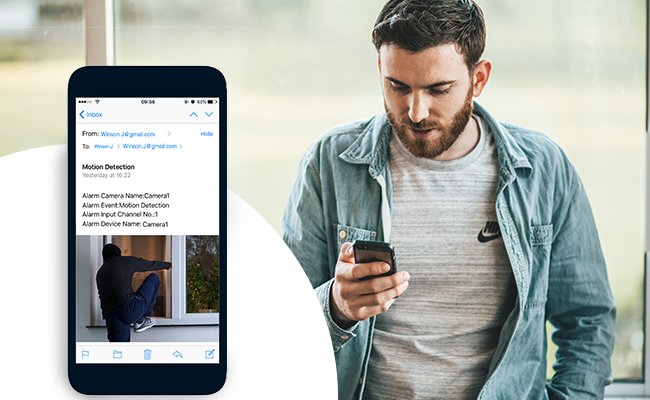
#1. Wireless Security Camera with Email Notification
Top Pick 1
Wire-Free Battery Wireless Security Camera
- 1080p Full HD
- Battery Powered or Solar Powered
- Starlight Night Vision
- Two-Way Audio
- IP65 Weatherproof
With features you'll rarely find in the competition (like starlight night vision, rechargeable battery & solar powered), solid construction, and a reasonable price, Reolink Argus 2 is a formidable contender when it comes to the IP cameras with email alerts.
This battery-powered wireless security camera is also packed with a smart PIR motion sensor. When motion is detected, you'll receive instant audio alarms (siren), push notifications and email alerts.
Below is a high-quality video captured by this wireless security camera with email notification.
100% Wire-Free Starlight Camera
Rechargeable Battery & Solar Powered; Outdoor/Indoor Protection; 1080 Full HD; Starlight Night Vision; 2-Way Audio; Live View Anytime Anywhere.
#2. Budget-Friendly PoE Security Camera with Email Alerts
Top Pick 2
PoE Waterproof Security Camera
- 4MP or 5MP Super HD
- IP66 Waterproof Rating
- Up to 100ft Night Vision
- Support Audio Recording
- Smart Motion Detection
This PoE security camera with email alerts, Reolink RLC-410, is a top performer that punches well above its pay grade.
When any human movement is detected, it will immediately send you email alerts and push notifications to your phone. You can also choose to save the captured images or videos to an FTP server for your review.
Watch the video of car vandalism shared by a real user of this security camera with email notification.
PoE Bullet IP Security Camera with Audio
5MP/4MP Super HD; Outdoor/Indoor Protection; 100ft Infrared Night Vision; Audio Recording; Mobile Remote Access & Control.
How to Set up IP Cameras to Send Emails Through Gmail, Yahoo or Hotmail
So, how can you configure the IP camera email settings on Gmail, Yahoo or Hotmail? Would it be hard to set up email alerts on security cameras, DVRs or NVRs if you're not tech-savvy?
Run through the detailed steps below regarding how to set up IP cameras to send emails through Gmail (taking Reolink security cameras as the example), and you'll know the IP camera email alert settings are NOT that complex as you expect.
Step 1: Set up the Gmail settings and allow a third-party App use on Gmail SMTP server.
- Log into your Gmail account in a browser and click the "Account" button.
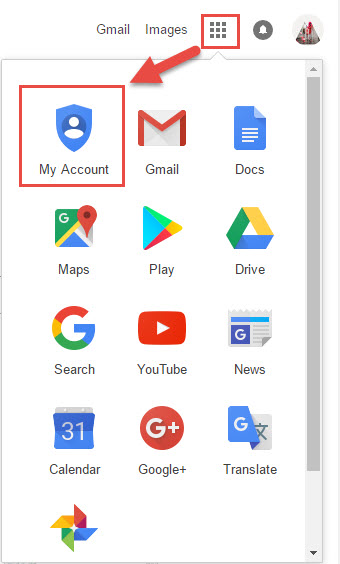
- Click the "Apps with account access" under the "Sign-in & security" menu.
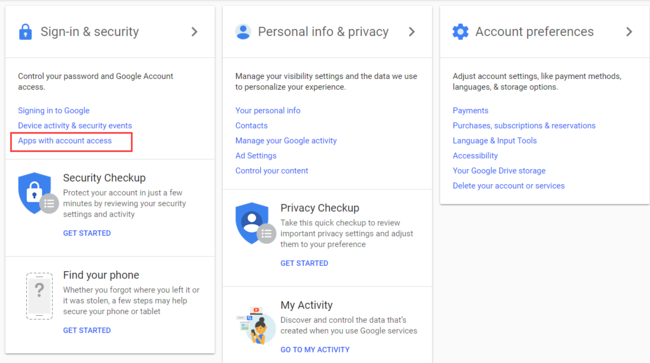
- Scroll down the page to find the "Allow less secure apps: OFF/ON". If it is off by default, remember to turn it on first.
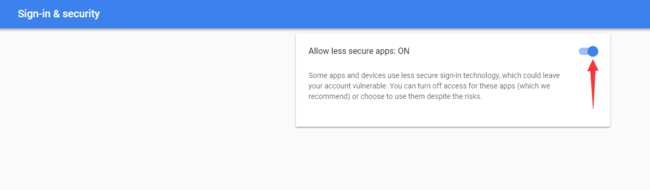
Step 2: Launch the Reolink security camera client on your PC, tap the "Device Settings" button and then click the "Network Advanced".
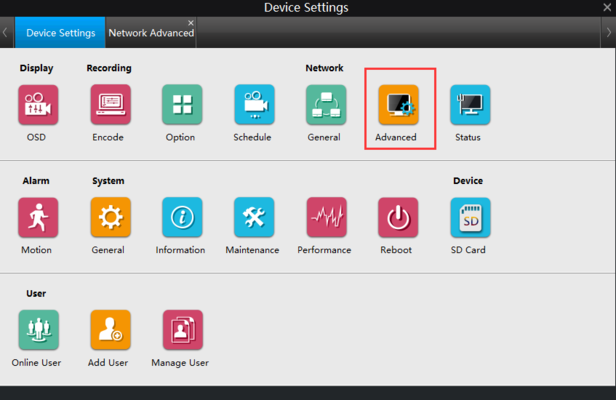
Step 3: Enter the menu of IP camera email settings by clicking the "Setup" under "E-mail".
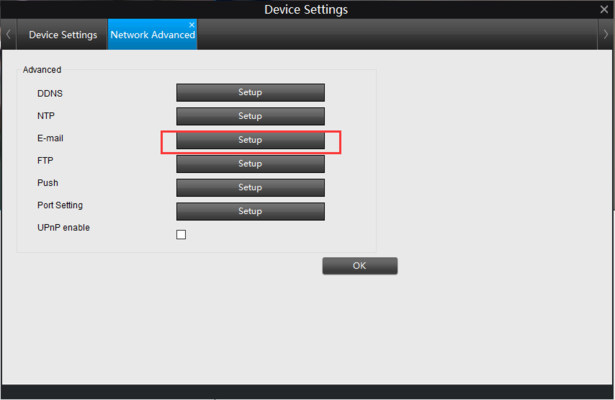
Step 4: Input the necessary information listed in the page of email settings for IP cameras.
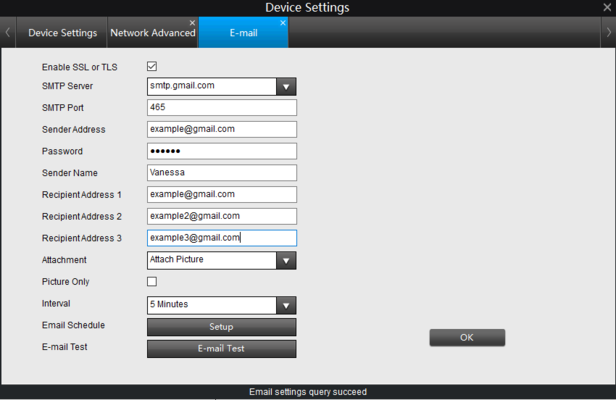
- SMTP Server/ SMTP Port: Default SMTP server and port for the sender address is Gmail server and 465. You are free to change it accordingly if you use other emails. Or you can just leave the IP camera SMTP settings by default.
- Sender Address: Your email address to send motion triggered emails.
- Password: The password of your sender email address.
- Recipient Address: The email address to receive security camera email alerts. Note that the recipient address can be the same as sender address.
- Attachment: You may choose to attach pictures or videos along with the security camera email push notifications. Mind that battery powered security cameras only support picture attachment.
- Picture Only: It appears when you choose to attach pictures listed above. And enabling this means that you'll only receive a picture in the email without any text contents.
- Email Interval: The length of time between two consecutive security camera email alerts.
Step 5: Set up the "Email Schedule" based on your needs. Remember to check the "Enable" box and choose the "Normal" mode (send email alerts at scheduled times) or "Motion" mode (send emails when motion is detected). Tap "OK" to save your IP camera email settings.
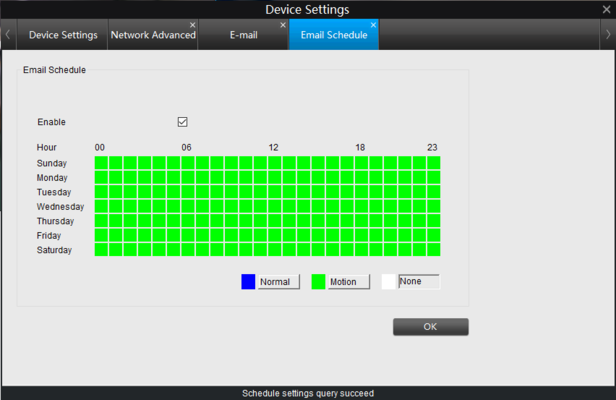
Step 6: Click the "Email Test" button to check if your IP camera email settings on Gmail are working or not.
Ready. Set. Save!
Big selection, big SAVING. Get your hands on Reolink security cameras & systems before the best prices slip away!
Troubleshooting IP Camera Email Test Failed
"As soon as I click Email Test, I receive Email Test Failed. The cameras are worthless as a security force if they can't talk to me via email. Any help will be greatly appreciated."
"Email Test Error! I have tried Yahoo, Gmail and my ISP. None of them can complete the test. Why is that?"
"Email alerts for motion detection is not working, any advice?"
Actually, failed IP camera email tests can be caused by multiple factors. Use these tips to diagnose and fix your security camera email alerts not working.
- Make sure the email address and password you've entered are correct.
- Inspect if the IP camera SMTP settings are correct. As noted above, the default "SMTP Server" and "SMTP port" for Gmail are "smtp.gmail.com" and "465". Here are the common IP camera SMTP settings for other mail services:
| Email Service | Yahoo Email | Hotmail/MSN Email |
| SMTP Server | smtp.mail.yahoo.com | smtp.live.com/smtp-mail.outlook.com |
| SMTP Port | 465 or 587 | 25/587 |
- Ensure that your email service allows third-party App to use its authority, like enabling the less secure app and turning off 2-factor authentication on Gmail.
Editor's Note: This may insecure your email account and bring possible risks to your email account. Please think twice before you do so.
- Examine if your security cameras are well connected to the Internet.
- If you're configuring your IP camera email settings on Gmail, try out with another email service (like Yahoo or Hotmail, vice versa).
- Make sure you have upgraded to the latest security camera firmware.
- Reset the security camera to its factory default settings and set up the IP camera to send emails again to see if it works.
- Ensure you have saved all the IP camera email settings on Gmail, Yahoo or Hotmail before you hit the test button.
If you still have any questions about how to set up IP cameras to send email alerts, or your IP camera email test failed and need more troubleshooting tips, don't hesitate to leave your comment below and we'd reply to you as soon as we can.








These instructions seem to be out of date. I couldn't find ”Allow less secure apps: OFF/ON”.
Hi Francis, are you using a business email address for the setup? You can only find the instructions to allow a third-party App use on your personal email account. Hope this would clarify.
Thanks, no, it is a personal gmail account. Perhaps the option only appears once one has turned off two-step authentication. The trouble is that one never knows: companies are always changing their websites around. I am continually coming across instructions which no longer apply because the options are no longer available, or at least, where they appear has changed, or their names have changed. They need to be told to keep the basic operations constant in form. I have tried three different email accounts including Yahoo and my ISP's account and nothing works. Perhaps the camera/software is faulty.
Still get my test to fail. Tried several accounts. Gmail, hotmail, .me... nothing works as it should
Hi Anna, you may take a look at this guide https://support.reolink.com/hc/en-us/articles/360006992653-Reolink-Camera-Email-Test-Failed-and-Sent-Email-Fail to troubleshoot the IP camera email test failed. Hope this would help.
Hi Anna, you may take a look at this guide https://support.reolink.com/hc/en-us/articles/360006992653-Reolink-Camera-Email-Test-Failed-and-Sent-Email-Fail to troubleshoot the IP camera email test failed. Hope this would help.
Thank you, it's working now!
I have tried and tried but cannot configure my FDT camera 720P WIFI to send email alerts. I use yahoo mail.
Hi Chuck, you may try to set up motion detection via the web browser first and configure email alerts and schedules later. If this won't work, it is best to contact the support team of your security camera brand for further assistance. Hope this helps.
Hi Step 5 is not available on Argus 2 – it's really a shame not being able to capture images in any way on this cam 🙁 🙁
Hi Patrick, the email schedule setup is available on all our cameras. Here is a detailed guide for your reference, https://support.reolink.com/hc/en-us/articles/360004189434-Set-up-E-mail-via-Reolink-App. Please let us know if you have any additional questions.
im sorry but why do you need accesses to my email account to send an email alert to my email ? you dont need accesses for that and 2 how about a vid this is confusing what is sender address and password ?
Hello Ricky, to keep email alerts private and secure, Reolink requires you to add your personal email as the email notification sender. We will never access your email account for any other propose. Hope this would clarify.
Ensure that your email service allows third-party App to use its
authority, like enabling the less secure app and turning off 2-factor
authentication on Gmail.
really ? not a chance in hell am i turning that off. what are you thanking telling ppl to insecure there accounts ? shame on you again you don't needed access to send an email
Hello Ricky, we are sorry for the misunderstanding caused. We are not asking our users to insecure their account on purpose and this is the one of the troubleshooting tips for Reolink users when they encounter email notification failure on our app or Client. We will update the info in the post and tell everyone that this could be insecure to your email account. Thank you for pointing it out.
I understand that this is an old thread but I just started having an issue a few days ago. I have an older wireless modem/router combo and several foscam cameras. When I log into the camera interface it is not secure (http not https) I don't know how to change it to secure or even if that can be done. The problem I am having now is the motion alerts that are to be sent via email won't work any longer because the emails are generated from an unsecure network connection. Or at least I think that is what the problem is. I tried to add an additional camera and update my email address on the old ones. Now I have these other issues. One camera will still send alerts because I never changed anything on it yet. The others all work but I can't get email motion alerts and without this feature the cameras are useless to me. Does anyone know how to fix this issue?
Hello Kass, you may change the http as https in the URL when you access this camera via a web browser. If this won't help, you'd better contact the support team of your security camera brand and ask them for further assistance.
Ricky
You misunderstand
The camera needs an email account to SEND FROM, normally you use a dummy email account for this NOT your personal email which it is SENDING TO.
Make a spare gmail or yahoo account and use that.
Hola, tengo varias cámaras vuestras configuradas con Reolink y hasta ahora enviaba correctamente notifiaciones de motion detection a mi email de Gmail. Gmail ahora bloquea la aplicación por no considerarla segura, y he dejado de recibir notificaciones. Tengo un Iphone, y he habilitado la configuración de seguridad en dos pasos y he creado una passwprd para la app. Sin embargo sigue diciendo que la contraseña SMTP es incorrecta. ¿Qué puedo hacer? Gracias